
Decoding the BAT Extension: Methods to Execute Windows Batch Files Effectively

Decoding the BAT Extension: Methods to Execute Windows Batch Files Effectively
Quick Links
- What is a BAT File?
- How Do You Use a BAT File?
- How to Open or Read a BAT File?
- Are BAT Files Dangerous?
- What Can You Use Instead of a BAT File?
Key Takeaways
- A BAT file is a script containing commands, written in plain text with a .bat extension.
- Batch files are versatile, executing built-in Windows commands or programs with command-line interfaces.
- Batch files are run by double-clicking them, and can be edited with any plain text editor.
You’ll frequently see references to batch or “bat” files if you use Windows. Sometimes they’re used to start another program, whereas other times they might do something on their own. But what exactly is a batch file, and how do you use one?
What is a BAT File?
A bat file, otherwise called a batch file, is a script file that contains commands. The file itself is written in plain text and has a “.bat” file extension .
There aren’t too many limitations on what those commands can be. They can be commands built into Windows, like the del or shutdown command , but you can also run and use programs that have command-line interfaces via a batch file too.
Most often, batch files used when you need to run a command regularly or when you need to run multiple commands sequentially. It is also possible to write batch files that respond to user input—like answering yes or no, or picking an option from a list—to do different things.
How Do You Use a BAT File?
To use a BAT file, just double click it. If it has been written correctly, the commands it contain will execute and perform some function.
In some situations, you may only see Command Prompt or Terminal open for an instant and then close. Other times, the command may take long enough to run that you have a chance to look at it, or it may contain a line at the end that forces it to stay open until you manually close it.
You shouldn’t assume either behavior means a BAT file didn’t work unless you know what it is supposed to do.
As an example: if you’re using a batch file to launch a dedicated game server , you’d normally expect the window to stay open, so you can see output from the server. On the other hand, if you’re just using a batch file that triggers a computer restart with specific options enabled, then you would expect it to open and then close almost instantly.
How to Open or Read a BAT File?
Batch files are plain text documents and can be opened in just about every text editor out there. Notepad is the typical choice, but more sophisticated plain text editors might offer helpful features, like syntax highlighting and debugging tools.
To open a batch file in Notepad, right-click the BAT file and select “Edit” or “Edit with Notepad.”
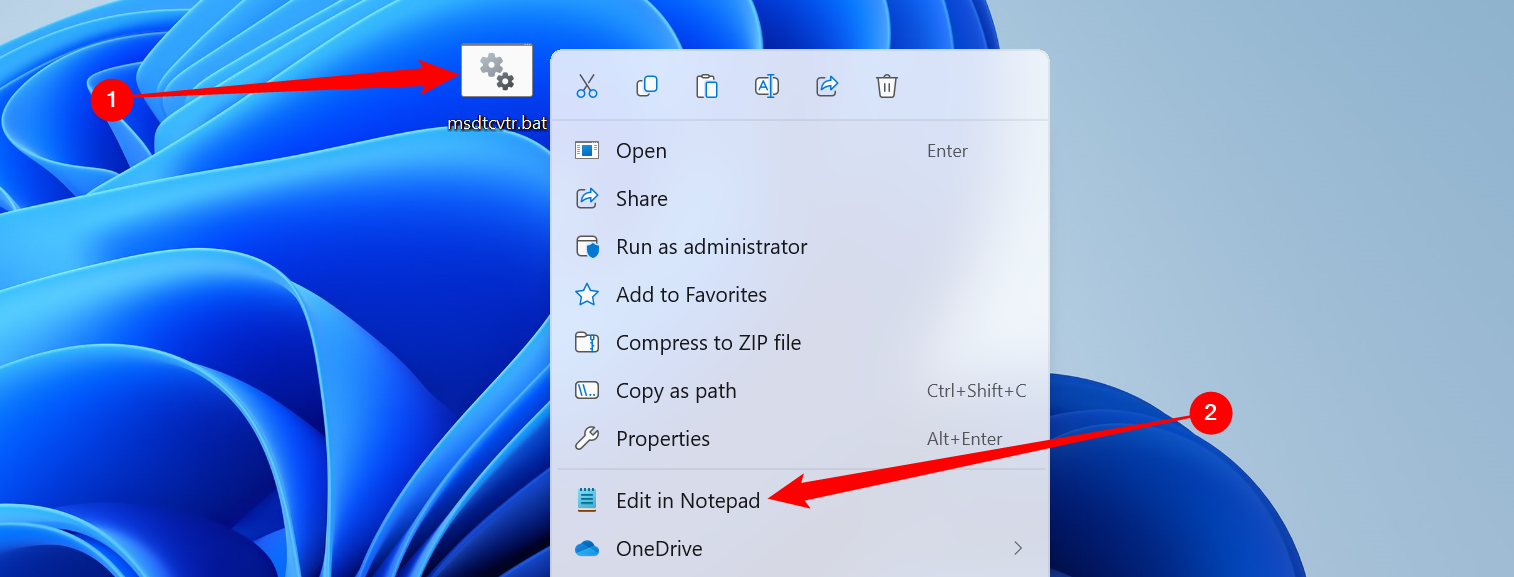
Alternatively, launch Notepad, click to File>Open, and then navigate to the batch file and click “Open.”
Once it opens, you’ll see all of the commands. Here is an example:
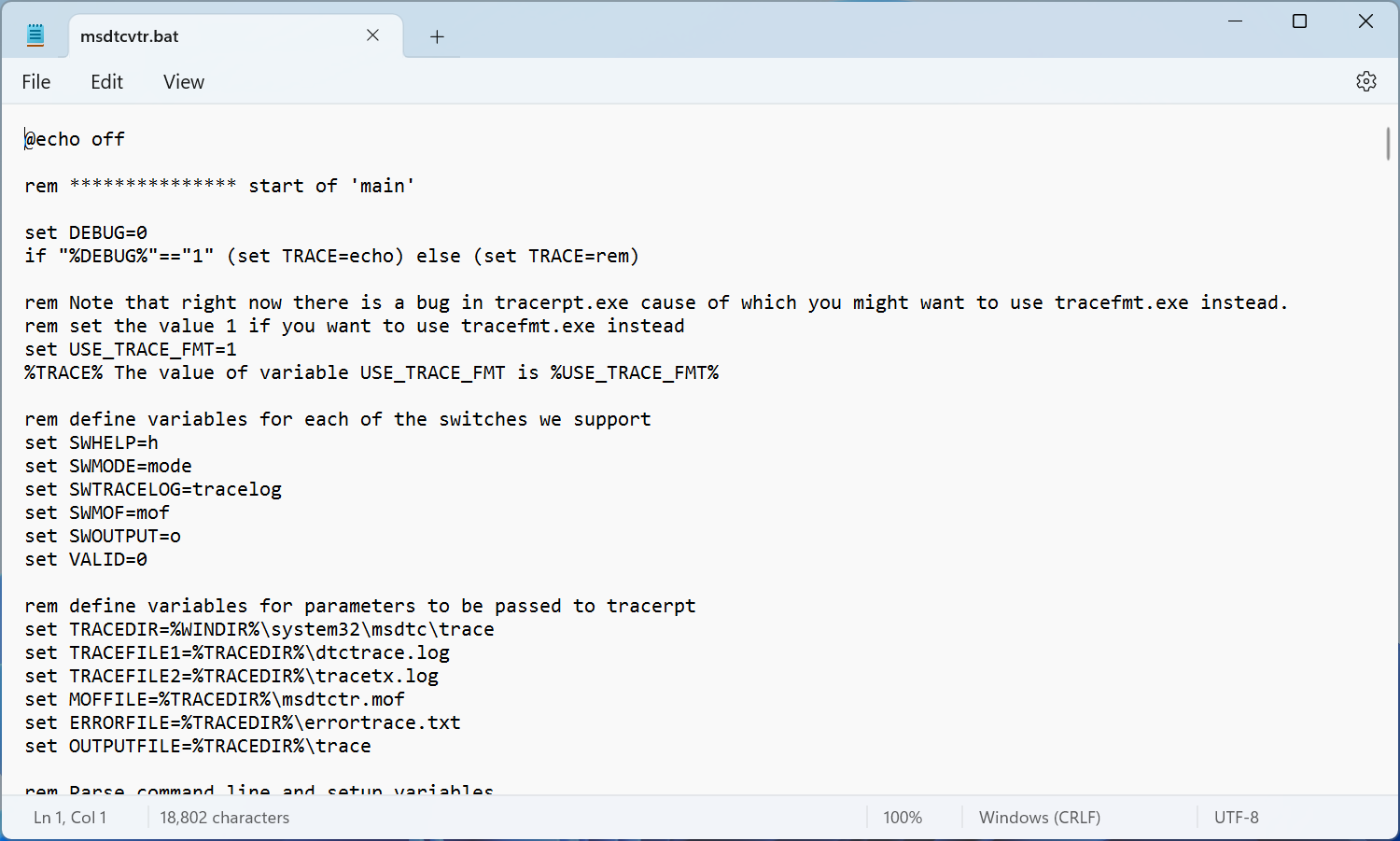
If you’re just checking out what a simple BAT file does Notepad is likely fine, but if you want to edit one, or make it easier to understand what you’re looking at, you should try VSCode instead.
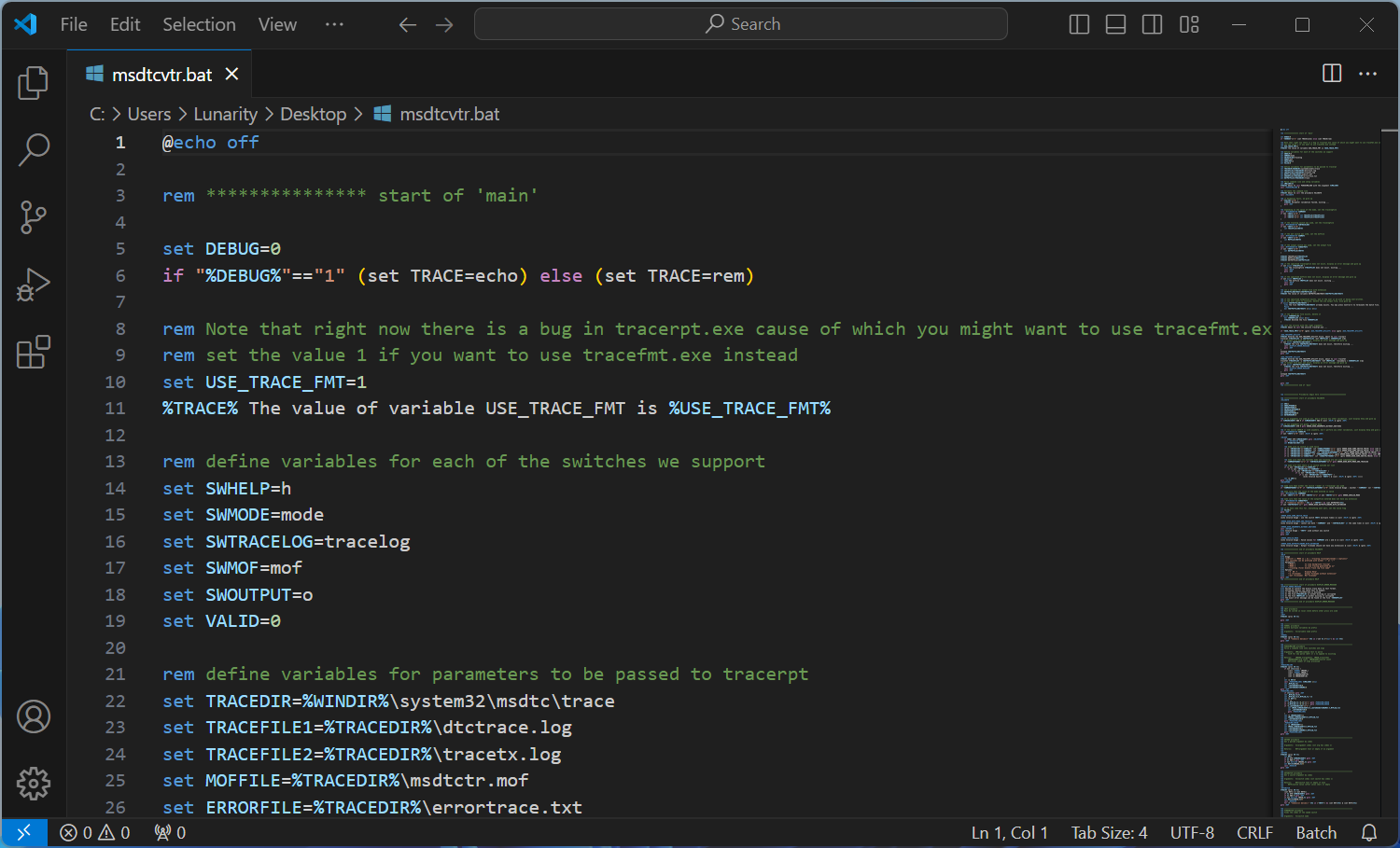
If you want to write or edit a batch file , either will work, but the syntax highlighting included in more powerful plain text editors is too good to pass up.
Are BAT Files Dangerous?
BAT files are not inherently malware, but they can be used maliciously, and you should always treat them with a bit of caution. For example, a batch file could be written such that it deletes your files when you run it. One could also be configured to download malware from the Internet. There are countless ways in which a batch file could be used maliciously.
Those warnings aside, the overwhelming majority of batch files floating around are not malicious. Most exist just to make some common, complex job a bit easier. If you download a file or program from a trustworthy source, you likely do not have anything to worry about.
However, if you download a BAT file from a less-than-reputable source, you should take a moment to open the BAT file up in Notepad to take a look at what it is doing before you run it.
What Can You Use Instead of a BAT File?
There are a few alternatives to batch files on Windows. The most obvious is a PS1 file, which is the PowerShell equivalent of a BAT file. BAT files can run PowerShell commands if you include special arguments, but it is usually easier to just write a PS1 file instead.
Beyond PowerShell scripts, Python is the most obvious choice. Python can call operating system functions, and it has the added bonus of an enormous number of modules to do almost anything you can imagine. For many applications it’d be overkill, but if you need to do something complicated, you should definitely consider Python.
- Title: Decoding the BAT Extension: Methods to Execute Windows Batch Files Effectively
- Author: Jeffrey
- Created at : 2024-08-26 13:14:37
- Updated at : 2024-08-29 12:38:54
- Link: https://some-knowledge.techidaily.com/decoding-the-bat-extension-methods-to-execute-windows-batch-files-effectively/
- License: This work is licensed under CC BY-NC-SA 4.0.