
Enhance Your WhatsApp Chats: Mastering Text Styling Techniques

Enhance Your WhatsApp Chats: Mastering Text Styling Techniques
Quick Links
- Bold
- Italic
- Strikethrough
- Monospace
- Inline Code
- Quote
- Bulleted List
- Numbered List
- Combining Formatting
- Easier Ways To Format Text In WhatsApp
- WhatsApp Formatting on Desktop vs. Mobile
WhatsApp is one of the most popular messaging apps worldwide, but did you know you could make your messages stand out with some simple formatting tricks? These tricks can help you emphasize your points, add some flair, and keep your chats engaging. Let’s get into it!
Bold
Sometimes, you need to make a point loud and clear. Bold text is perfect for highlighting important information or making your messages more readable. You can also use it to draw attention to key points or action items in a conversation. For instance, if you’re organizing an event, bold text can help ensure everyone notices the critical details, such as time and location.
To make your text bold, simply place asterisks (*) around the word or phrase you want to emphasize.
Example: *This is bold text.*

Italic
Italic text is great for adding emphasis without being too overpowering. You might use italics to add emphasis to an opinion or a word that you want to stress gently. Just put underscores (_) around the word or phrase.
Example: _This is italic text._

 Easy and Safe Partition Software & Hard Disk Manager
## Strikethrough
Easy and Safe Partition Software & Hard Disk Manager
## Strikethrough
Do you want to show something that’s no longer relevant or make a correction? Use strikethrough by placing tildes (~) around the text. Strikethrough text can be used for humor, to show edits, or to indicate something that’s been completed or canceled. It adds a playful touch to your messages and can make corrections less formal.
For example, you might use strikethrough to humorously show a change of plans: ~Going to the gym~ Watching Netflix instead.

Monospace
Monospace text is useful for technical discussions, sharing snippets of code, or differentiating certain words from the rest of your message. It gives a distinctive look different from the standard font. If you’re troubleshooting tech issues with friends on WhatsApp, monospace can help clearly display commands or code snippets.
You can use monospace text by enclosing the text in three pairs of backticks (```).
Example: ```This is monospace text.```

Inline Code
Inline code formatting helps in making code or specific instructions stand out clearly. It’s particularly useful for tech support or when sharing commands that need to be entered exactly as written.
You can use inline code formatting by enclosing the text in backticks (`).
Example: `This is inline code`

Inline code is quite like the monospace text. The major change in output is that the inline code comes out highlighted.
Quote
Quotes are very useful when referencing a part of what someone’s said. Instead of just replying to the message, you can quote it and discuss the specific part you want. That would make responding to long texts much easier and more effective.
To create a quote, start the line with a greater-than symbol (>) and a space.
Example: > This is a quote.

Bulleted List
Organizing information in bulleted lists can make your messages clearer and more structured. They help break down information into digestible chunks. You can use bulleted lists to organize grocery lists, meeting agendas, or travel plans.
To create bullet points, use an asterisk/hyphen and a space before the sentence.
Example:
- First item
- Second item
- Third item

Numbered List
Numbered Lists are similar to bulleted lists and are ideal for instructions, steps, or sequences. They make it easy for the reader to follow along with a process or a series of points. This is particularly handy for recipes, DIY projects, or any situation where order matters.
To create one, use numbers followed by a period.
Example:
- First item
- Second item
- Third item

Combining Formatting
Why stick to just one format when you can combine them? Mix bold, italic, strikethrough, and more for greater emphasis.
Example: This text is *bold*, _italic_, and ```monospace```.

Combining formats can help make your message clear and visually interesting. It allows you to emphasize different parts of your message in various ways, adding depth and creativity to your communication.
Easier Ways To Format Text In WhatsApp
Having all the symbols for formats in your head is pretty hard. Not to worry, though; there are easier ways to go about it. In the WhatsApp text box, you can just press down on the words you want to format and choose from the options. For now, the only options are bold, italic, monospace, and strikethrough.
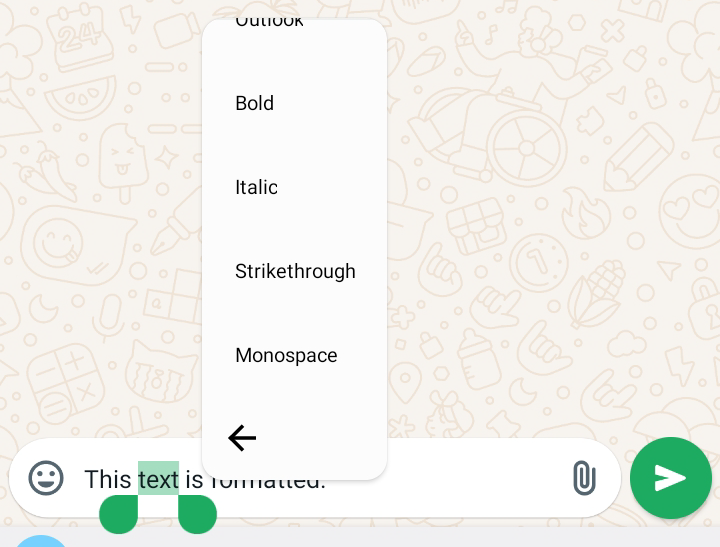
WhatsApp Formatting on Desktop vs. Mobile
You can use the same formatting features on both the mobile app and WhatsApp web . While the functionality is the same, the process is a little different on the web because of the interface. On the desktop, using keyboard shortcuts can make formatting even quicker.
With these simple formatting tricks, your WhatsApp messages can go from plain to engaging. Experiment with bold, italic, strikethrough, and more to make your conversations stand out.
- Title: Enhance Your WhatsApp Chats: Mastering Text Styling Techniques
- Author: Jeffrey
- Created at : 2024-08-30 08:59:09
- Updated at : 2024-08-31 08:59:09
- Link: https://some-knowledge.techidaily.com/enhance-your-whatsapp-chats-mastering-text-styling-techniques/
- License: This work is licensed under CC BY-NC-SA 4.0.

 OtsAV TV Webcaster
OtsAV TV Webcaster

