
Enhancing Listening Pleasure: Mastering the Adaptive Audio Technology in Apple AirPods Pro

Enhancing Listening Pleasure: Mastering the Adaptive Audio Technology in Apple AirPods Pro
Quick Links
- Adaptive Noise Control: Automatically Adjusts External Noise
- Conversation Awareness: Boosts Voices in Front of You
- Personalized Volume: Changes Volume Based on Your Environment
- Adaptive Audio Elevates Your AirPods Experience
Adaptive Audio is Apple’s umbrella term for a trio of audio enhancements: Adaptive Noise Control, Conversation Awareness, and Personalized Volume. They respond to your changing environment, like removing unwanted background noise, enhancing the listening experience.
Adaptive Audio is only available on the second-generation AirPods Pro. It requires an iPhone, iPad, or Mac, running iOS 17, iPad 17, or macOS Sonoma at minimum, respectively. The Adaptive Noise Control feature is supported on Apple Watch and Apple TV, but Conversation Awareness and Personalized Volume are not.
Let’s explore what Adaptive Audio is and how to use these features to improve your AirPods Pro sound quality.
Adaptive Noise Control: Automatically Adjusts External Noise
Adaptive Noise Control uses machine learning to dynamically control Active Noise Cancellation and Transparency, which are noise control modes on the AirPods. Active Noise Cancellation removes unwanted external noises before they reach your ear. Conversely, Transparency mixes external sounds with your AirPods’ audio so that you can still hear what’s going on around you.
Adaptive Noise Control adjusts these two features in real-time to control how much external noise comes through. It’s like having a personal audio engineer who constantly fine-tunes audio settings as you roam between different environments.
For example, when walking down a noisy street, Adaptive Noise Control will eliminate distractions without completely silencing everything. Move into a quieter area like a restaurant and it’ll allow more ambient noise.
You can quickly switch between noise control modes (Transparency, Adaptive, and Noise Cancellation) if you press and hold the force sensor on either earbud, but you may need to customize this gesture. We’ll explain how to do this (where platform-applicable), and how to enable Adaptive Audio, below.
To automatically subdue loud environment sounds like sirens or construction, enable “Loud Sound Reduction” in the Audio section of the AirPods settings on your iPhone, iPad, or Mac.
How to Enable Adaptive Noise Control on iPhone or iPad
Open the Control Center on your iPhone or Pad, press and hold the volume slider, select the “Noise Control” button, and switch on the “Adaptive” toggle.
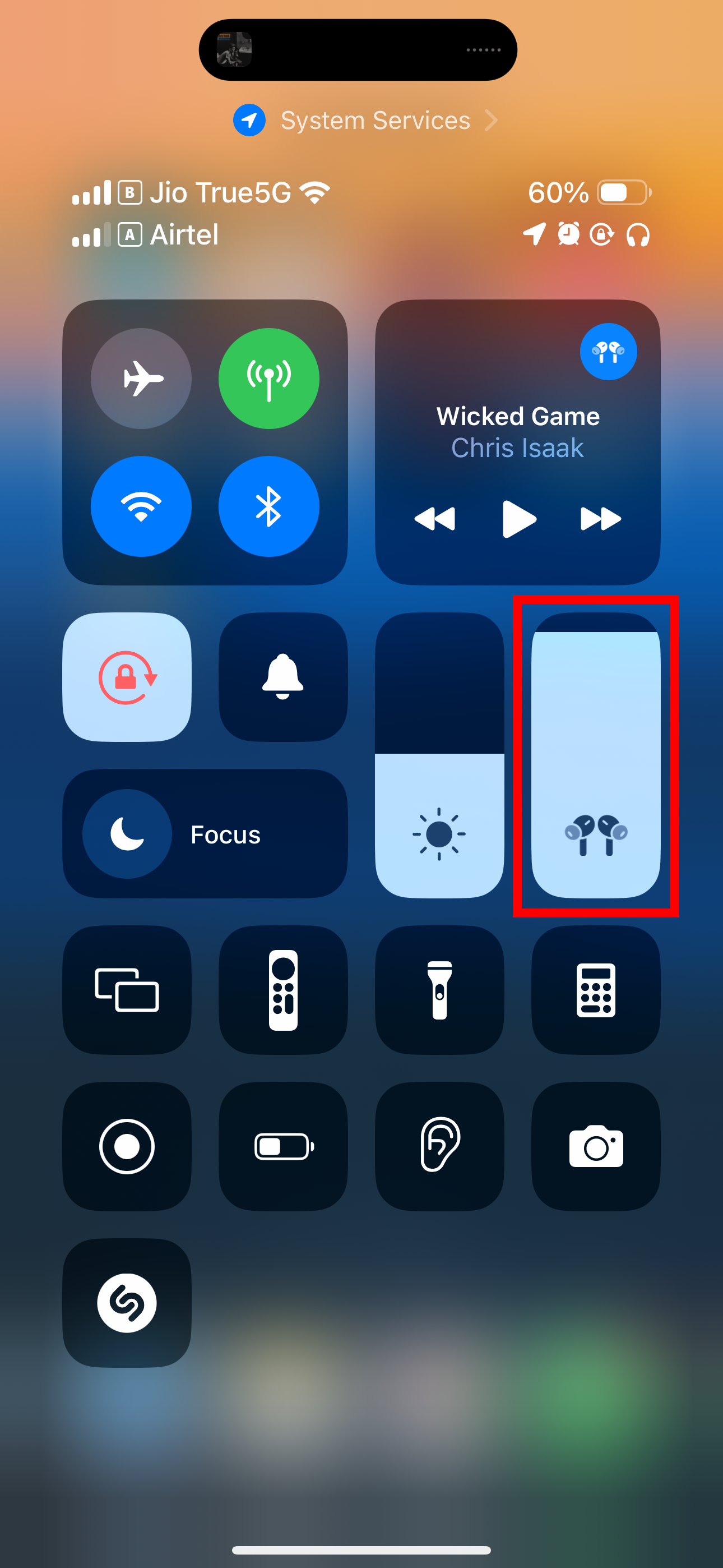
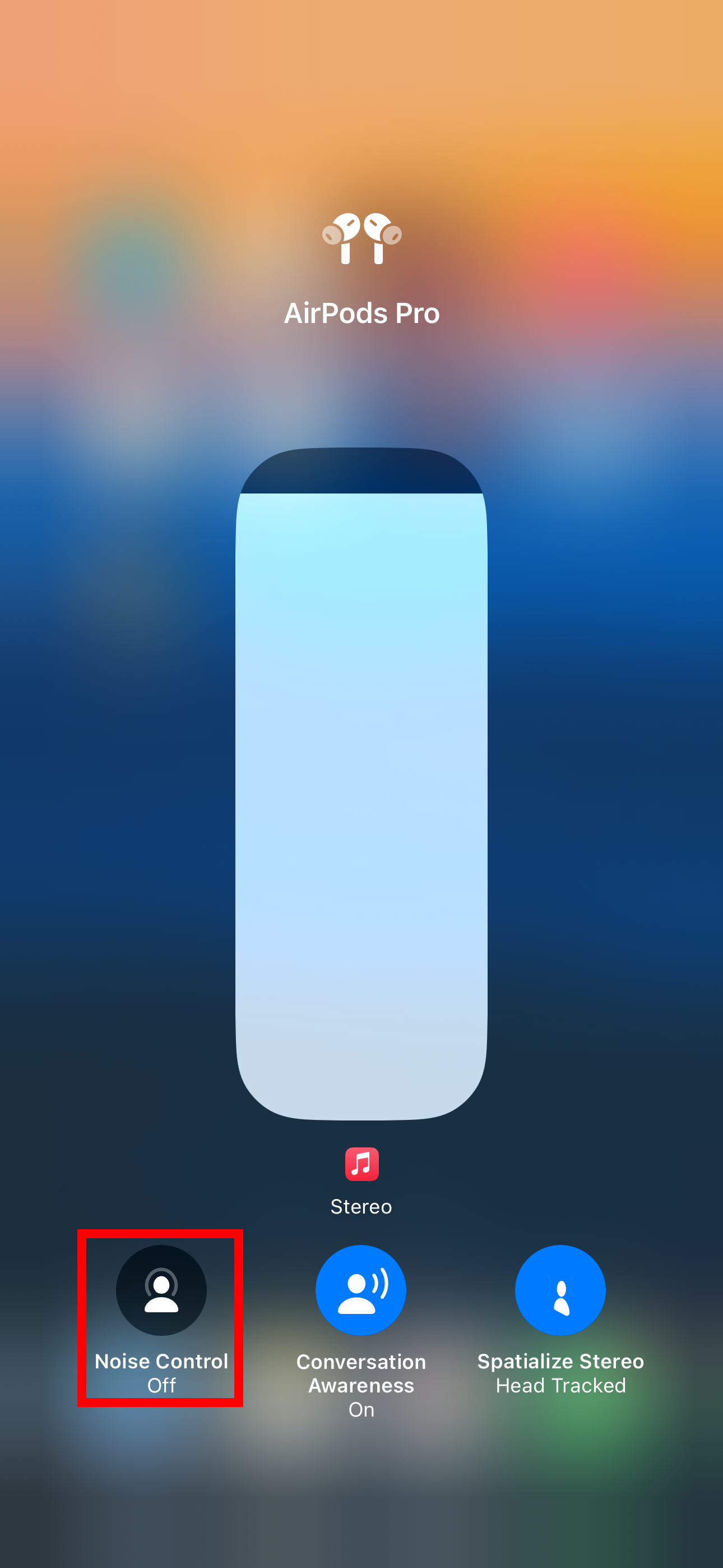
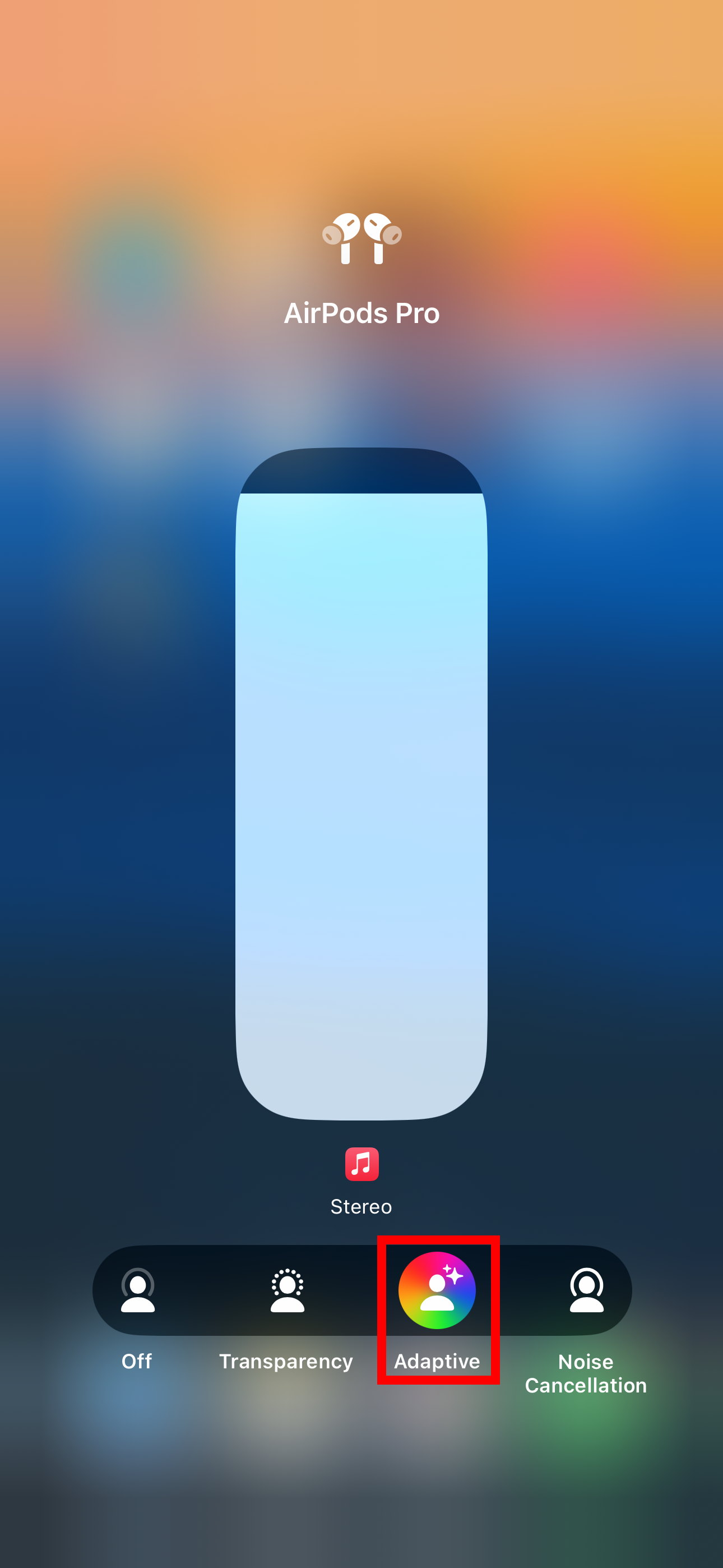
Close
You can also enable the “Adaptive” option in the Noise Control section of the AirPods settings.
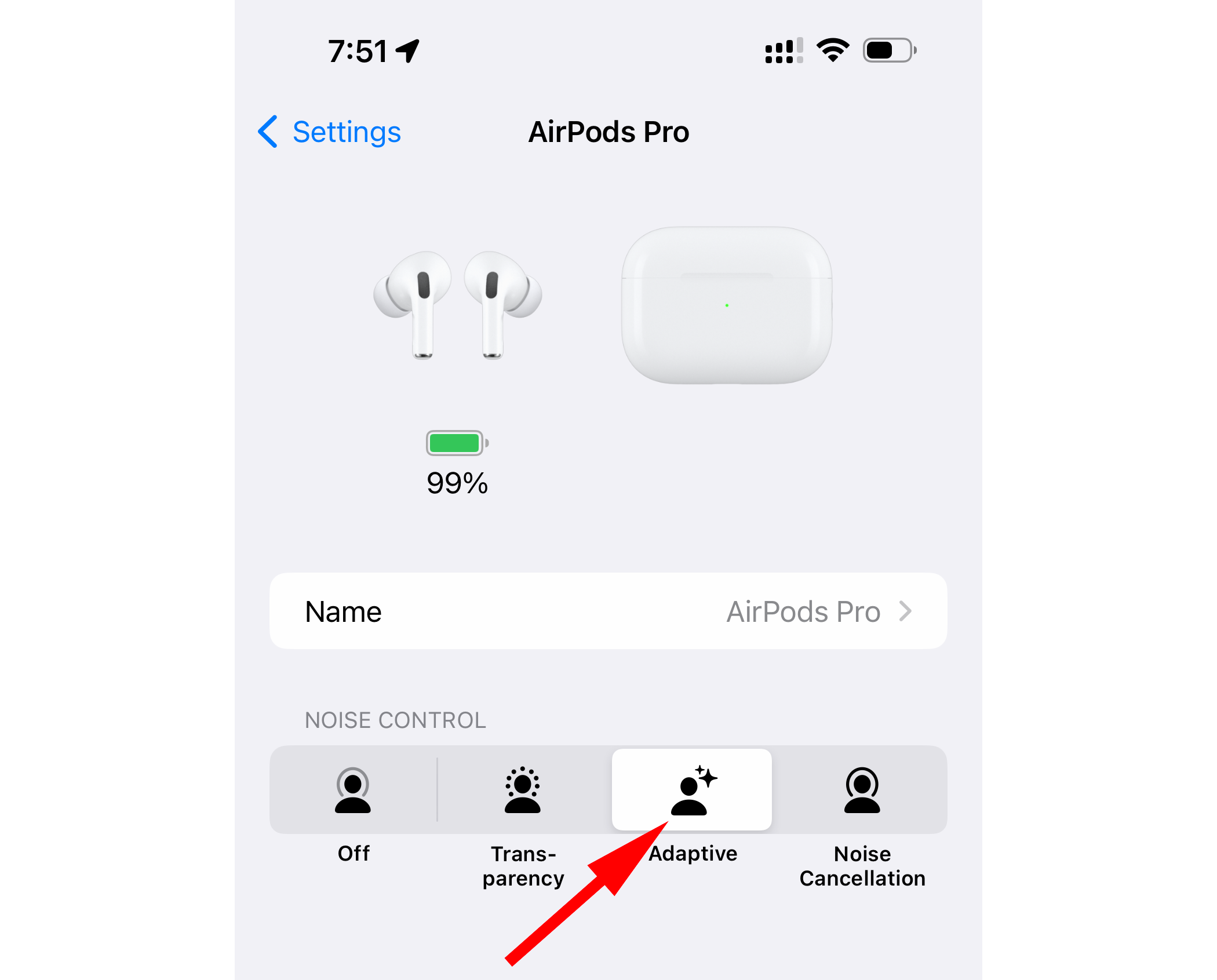
 DEX 3 RE is Easy-To-Use DJ Mixing Software for MAC and Windows Designed for Today’s Versatile DJ.
DEX 3 RE is Easy-To-Use DJ Mixing Software for MAC and Windows Designed for Today’s Versatile DJ.
Mix from your own library of music, iTunes or use the Pulselocker subsciprtion service for in-app access to over 44 million songs. Use with over 85 supported DJ controllers or mix with a keyboard and mouse.
DEX 3 RE is everything you need without the clutter - the perfect 2-deck mixing software solution for mobile DJs or hard-core hobbiests.
PCDJ DEX 3 RE (DJ Software for Win & MAC - Product Activation For 3 Machines)
To customize which noise control modes are available through your AirPods gestures, go to Settings > AirPods, choose “Left” or “Right” in the “Press and Hold” section, and select “Adaptive” along with other desired noise-blocking modes.
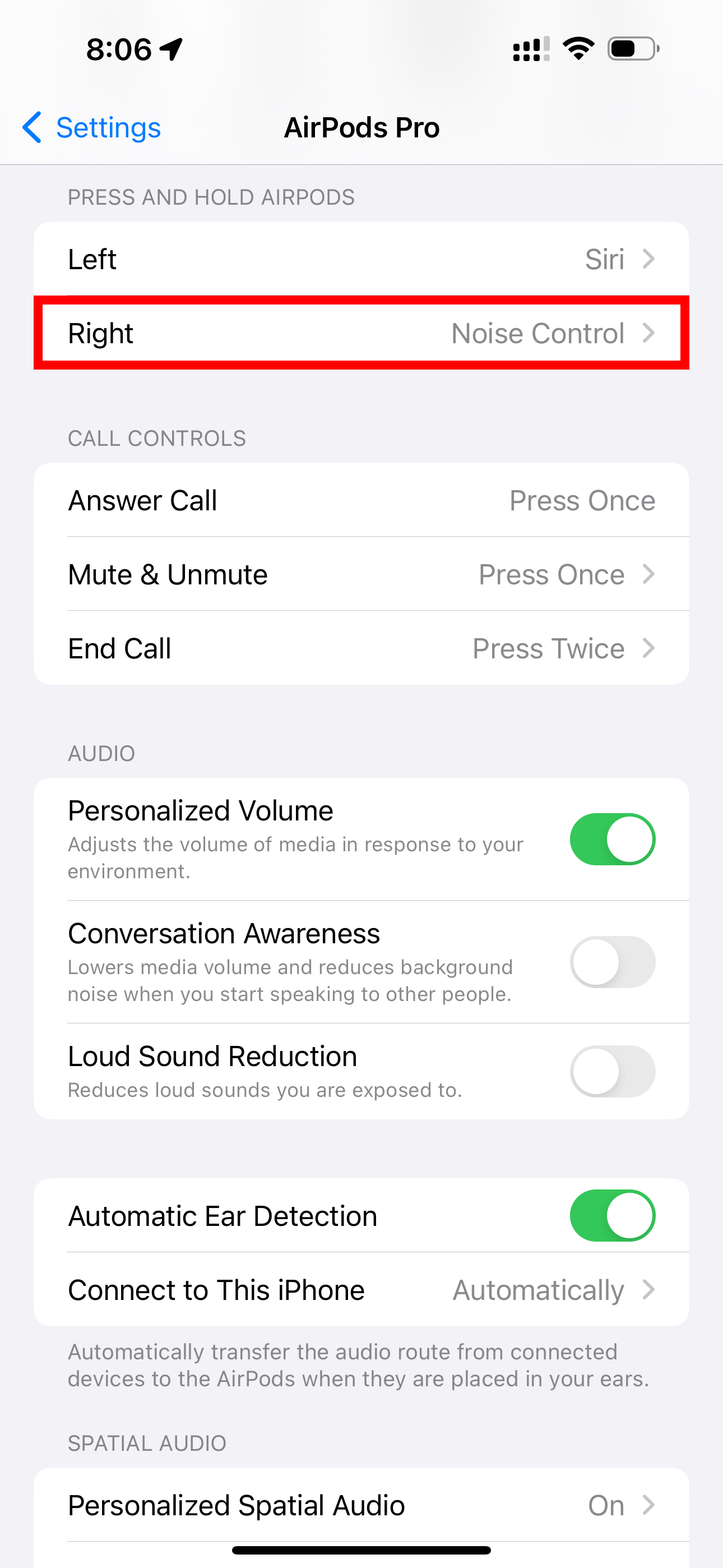
 ZoneAlarm Extreme Security NextGen
ZoneAlarm Extreme Security NextGen
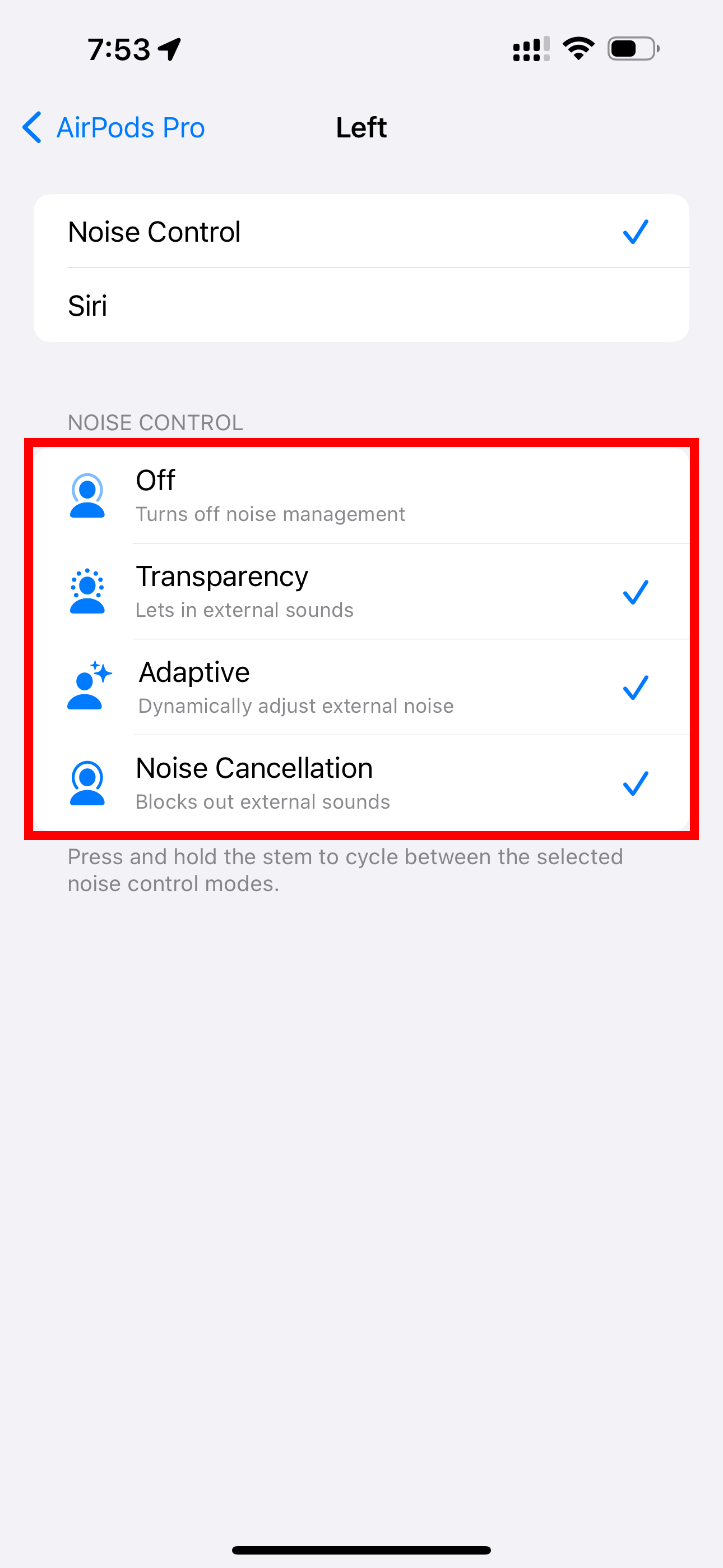
Close
How to Enable Adaptive Noise Control on Mac
Click the AirPods icon in the menu bar and select “Adaptive” in the Noise Control section.
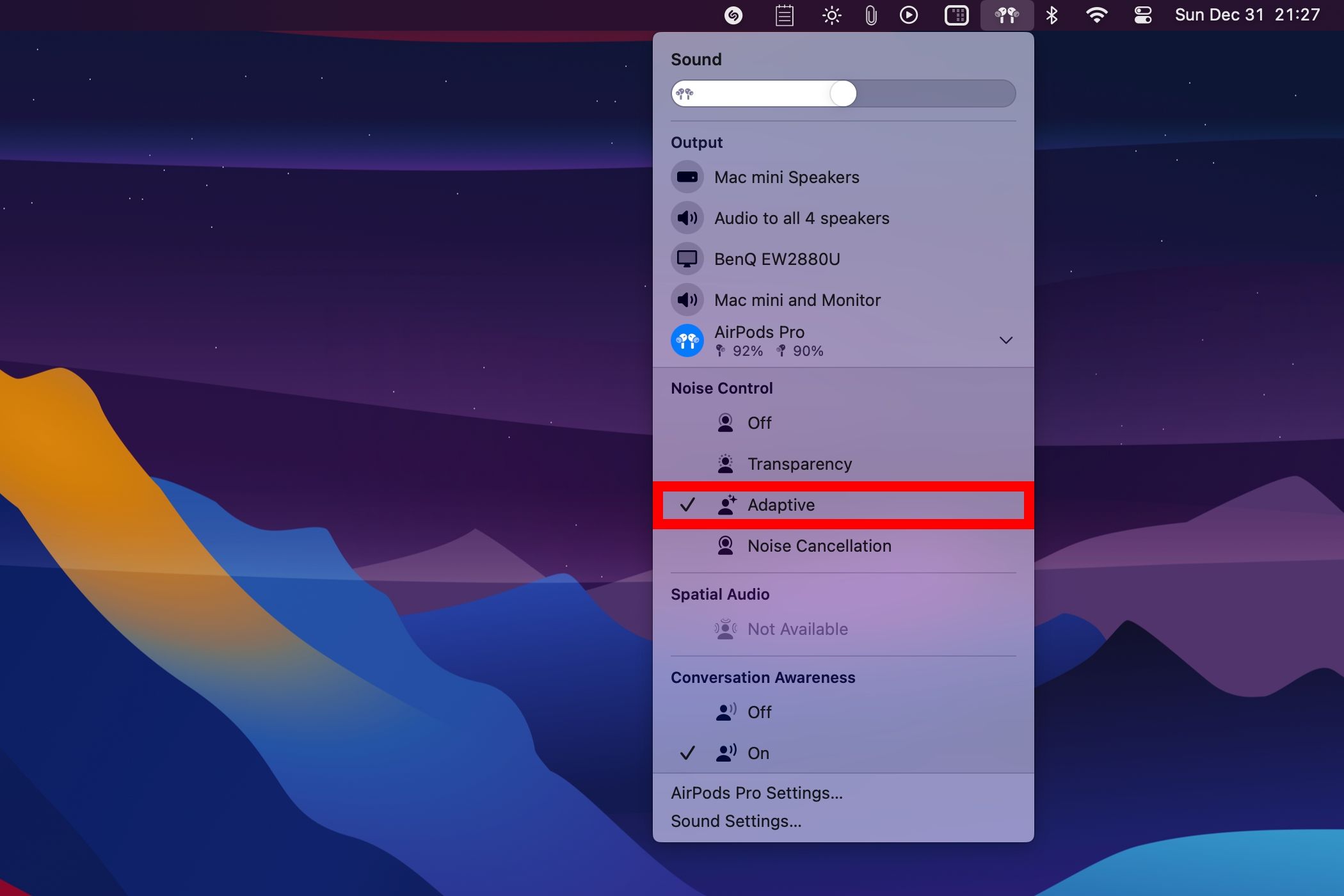
To change which noise control modes are selectable through the AirPods gestures, open the Apple menu, choose “System Settings,” and select your AirPods in the sidebar. Below the “Press and hold to cycle between” section on the right, check “Adaptive” along with any other noise-control modes you’d like to switch between when holding the stem.
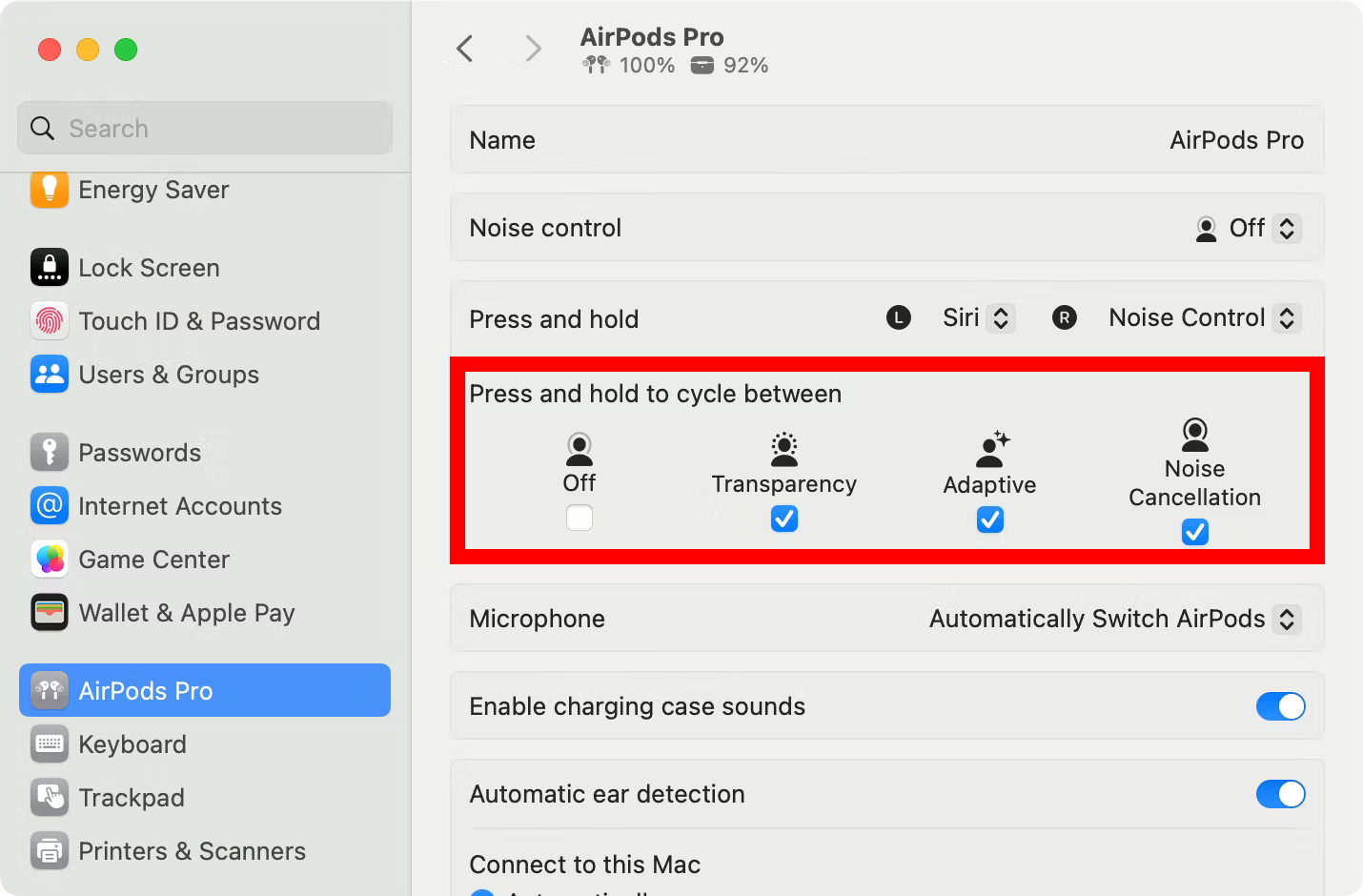
How to Enable Adaptive Noise Control on Apple Watch
Press the AirPlay icon when audio is playing and select “Adaptive.”
How to Enable Adaptive Noise Control on Apple TV
Open the Control Center, select the AirPods icon at the top, then choose “Adaptive.”
Conversation Awareness: Boosts Voices in Front of You
Conversation Awareness is a killer feature for conversing while wearing your AirPods. It does three things when you start talking. First, it lowers the media volume. Second, it turns up the voice of the person speaking before you. And third, it cuts down on more background noise than usual.
This makes the voice of the person you’re interacting with clearer. When listening to a podcast, Conversation Awareness will keep the spoken media running at a low volume or pause it altogether. As soon as the conversation ends, your entertainment volume and noise cancellation setting return to their previous values.
If other people’s conversations mistakenly cause Conversation Awareness to kick into action, press and hold the stem or swipe up on it to manually exit this mode and resume your music.
For hands-free activation, ask Siri to “Turn on Conversation Awareness.” Alternatively, use our platform-specific instructions below.
Don’t confuse Conversation Awareness with Conversation Boost , an accessibility option that elevates the frequencies of the human voice to make your AirPods work like a prescription hearing aid.
How to Enable Conversation Awareness on iPhone or iPad
Visit Settings > AirPods and enable the “Conversation Awareness” option beneath the “Audio” section.
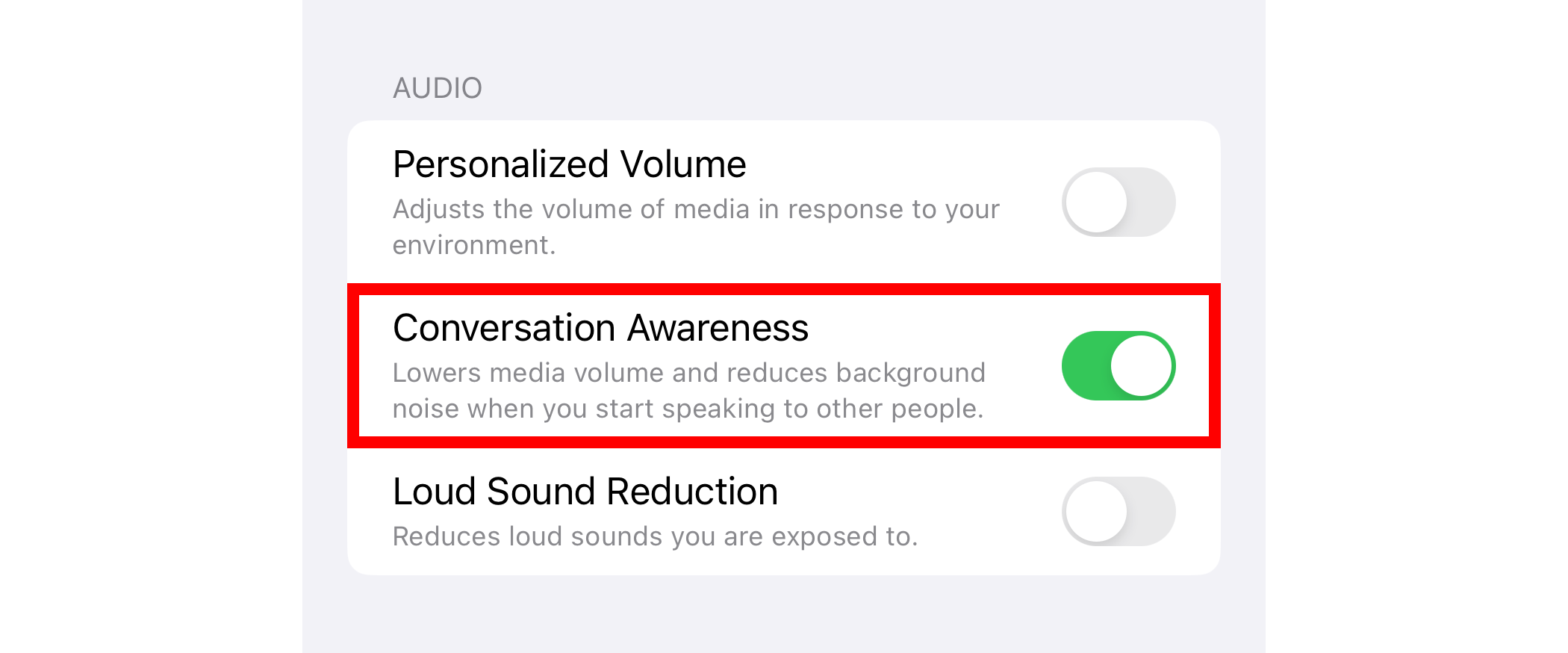
To toggle Conversation Awareness on the fly, open the Control Center and hold the volume slider, then toggle the “Conversation Awareness” button.
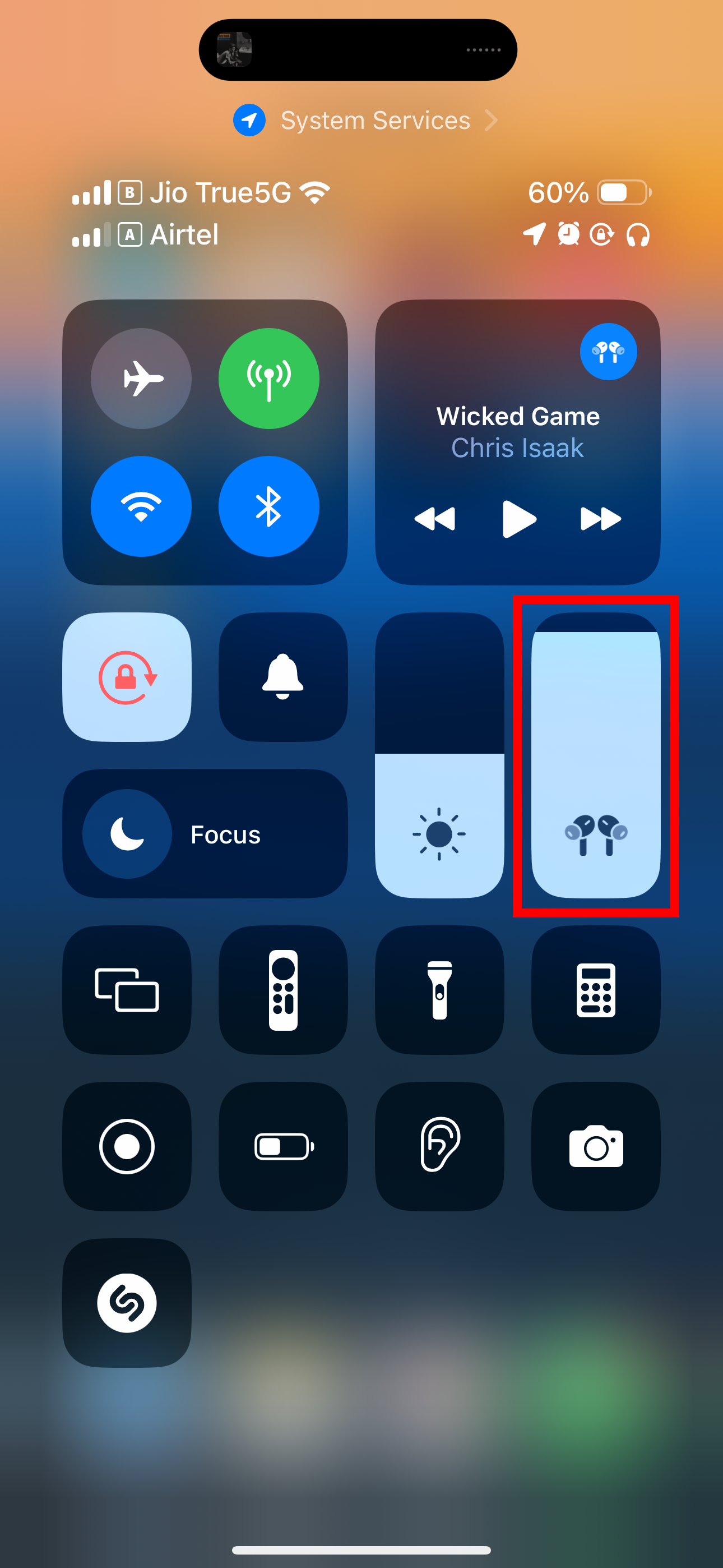
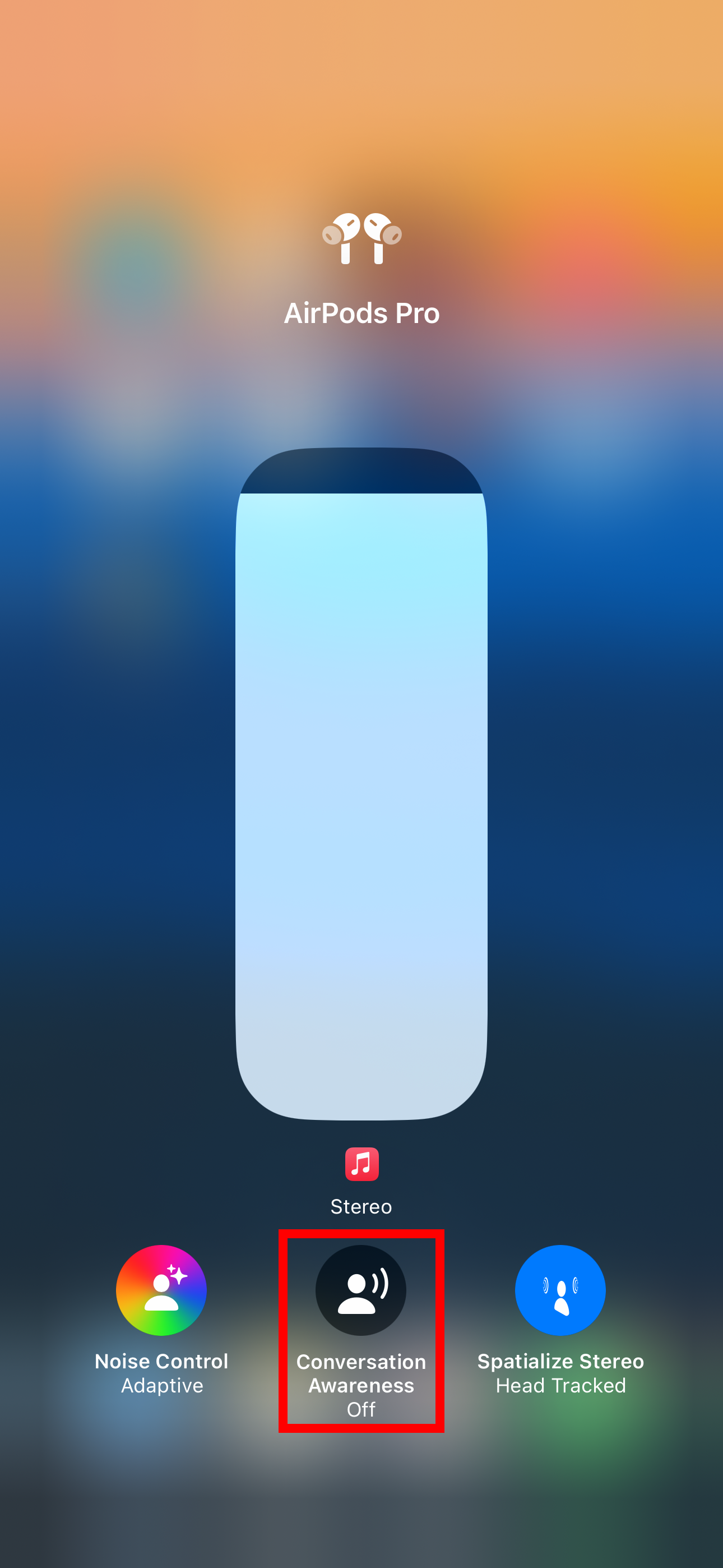
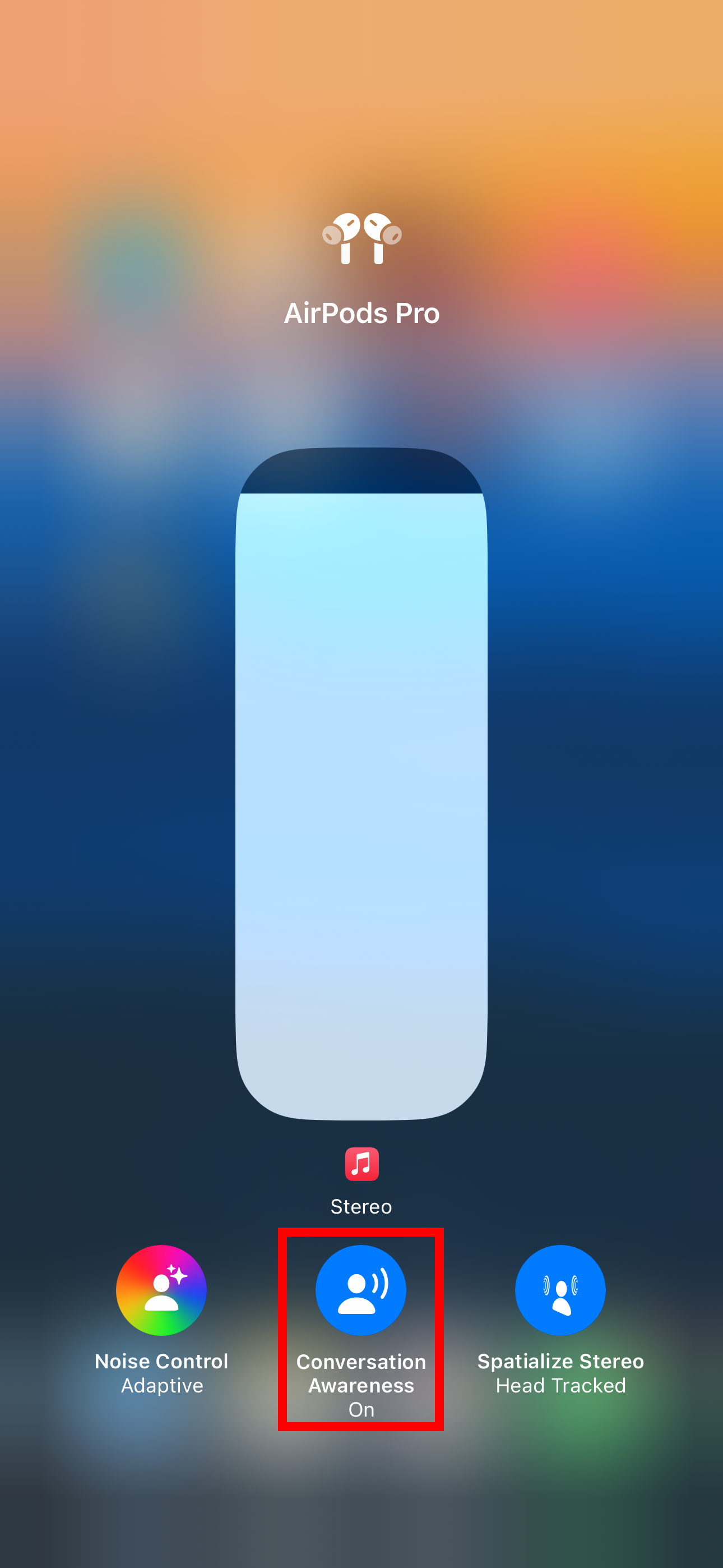
Close
How to Enable Conversation Awareness on Mac
To use Conversation Awareness on your Mac, click the “System Settings” icon in the Dock, select your AirPods in the sidebar, and enable the “Conversation Awareness” toggle in the “Audio” section on the right.
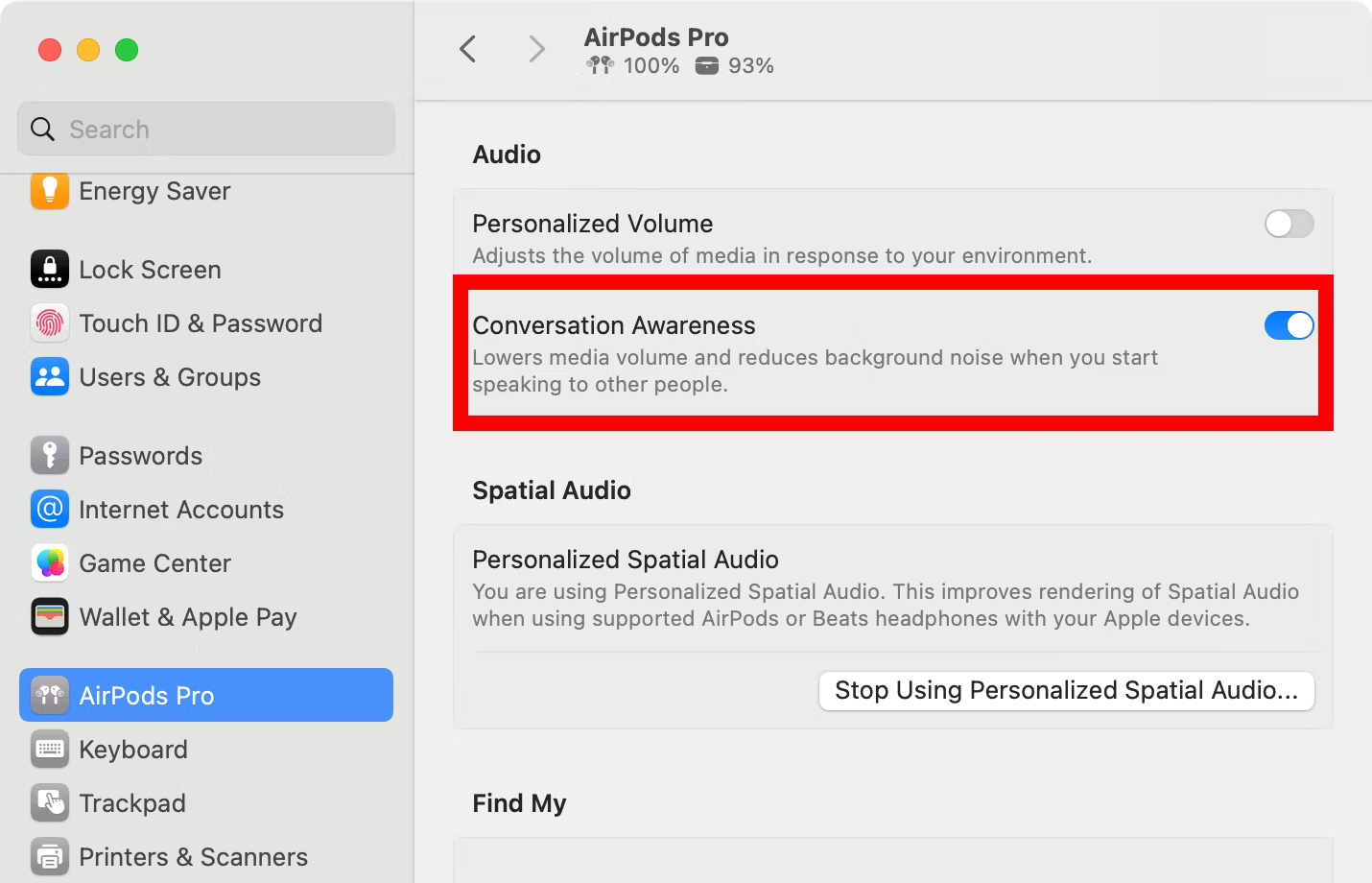
To toggle Conversation Awareness on the fly, click the AirPods icon in the menu bar and select “On” under the “Conversation Awareness” heading.
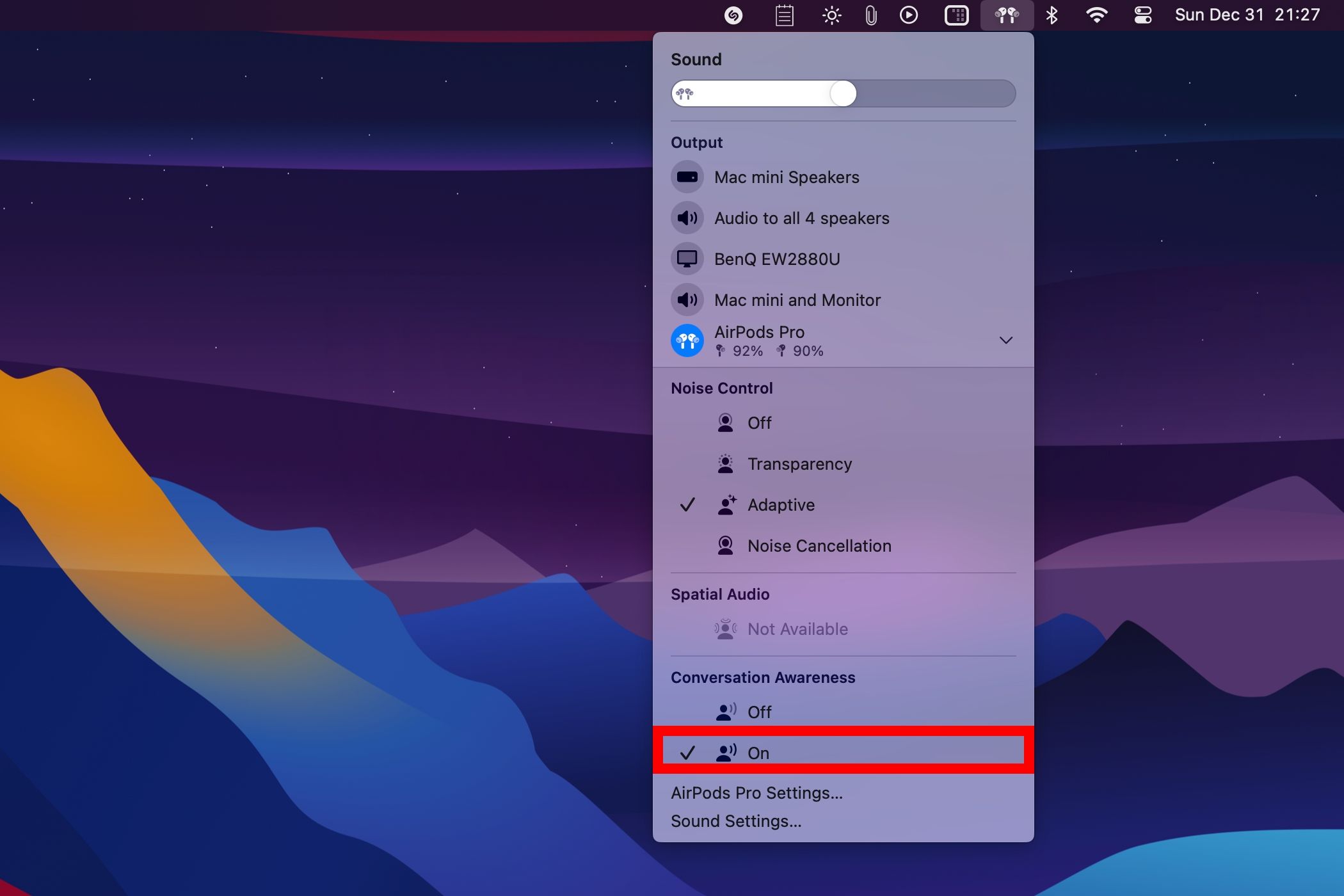
Personalized Volume: Changes Volume Based on Your Environment
Personalized Volume leverages machine learning to learn your system volume preferences over time, altering the AirPods volume in response to the changing outside conditions.
Toggle this feature with a Siri voice command like “Turn on Personalized Volume”, or use our platform-specific instructions below.
It will help you to write dynamic data reports easily, to construct intuitive dashboards or to build a whole business intelligence cockpit.
KoolReport Pro package goes with Full Source Code, Royal Free, ONE (1) Year Priority Support, ONE (1) Year Free Upgrade and 30-Days Money Back Guarantee.
Developer License allows Single Developer to create Unlimited Reports, deploy on Unlimited Servers and able deliver the work to Unlimited Clients.
How to Enable Personalized Volume on iPhone or iPad
Go to Settings > AirPods and turn on the “Personalized Volume” toggle in the “Audio” section.
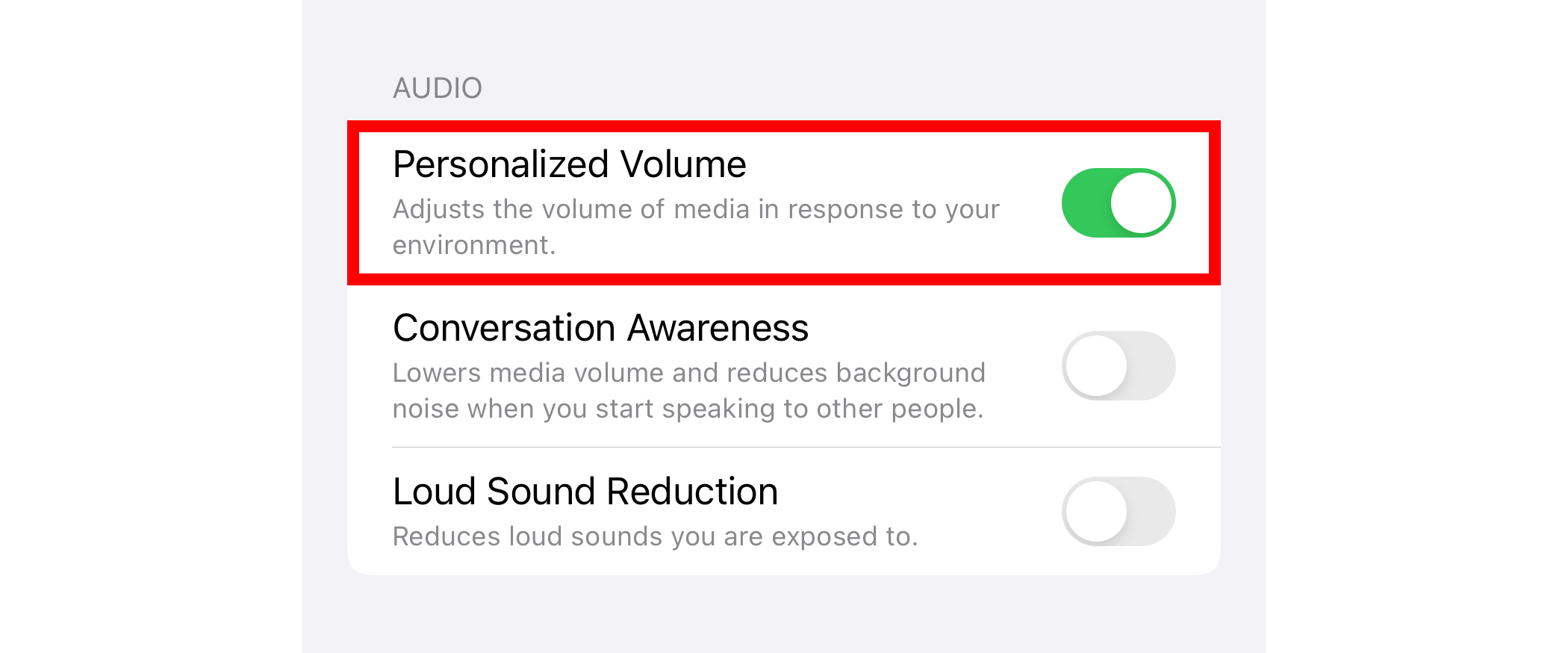
How to Enable Personalized Volume on Mac
From the Apple menu, choose “System Settings”, select your AirPods in the sidebar, and enable “Personalized Volume” in the “Audio” section on the right.
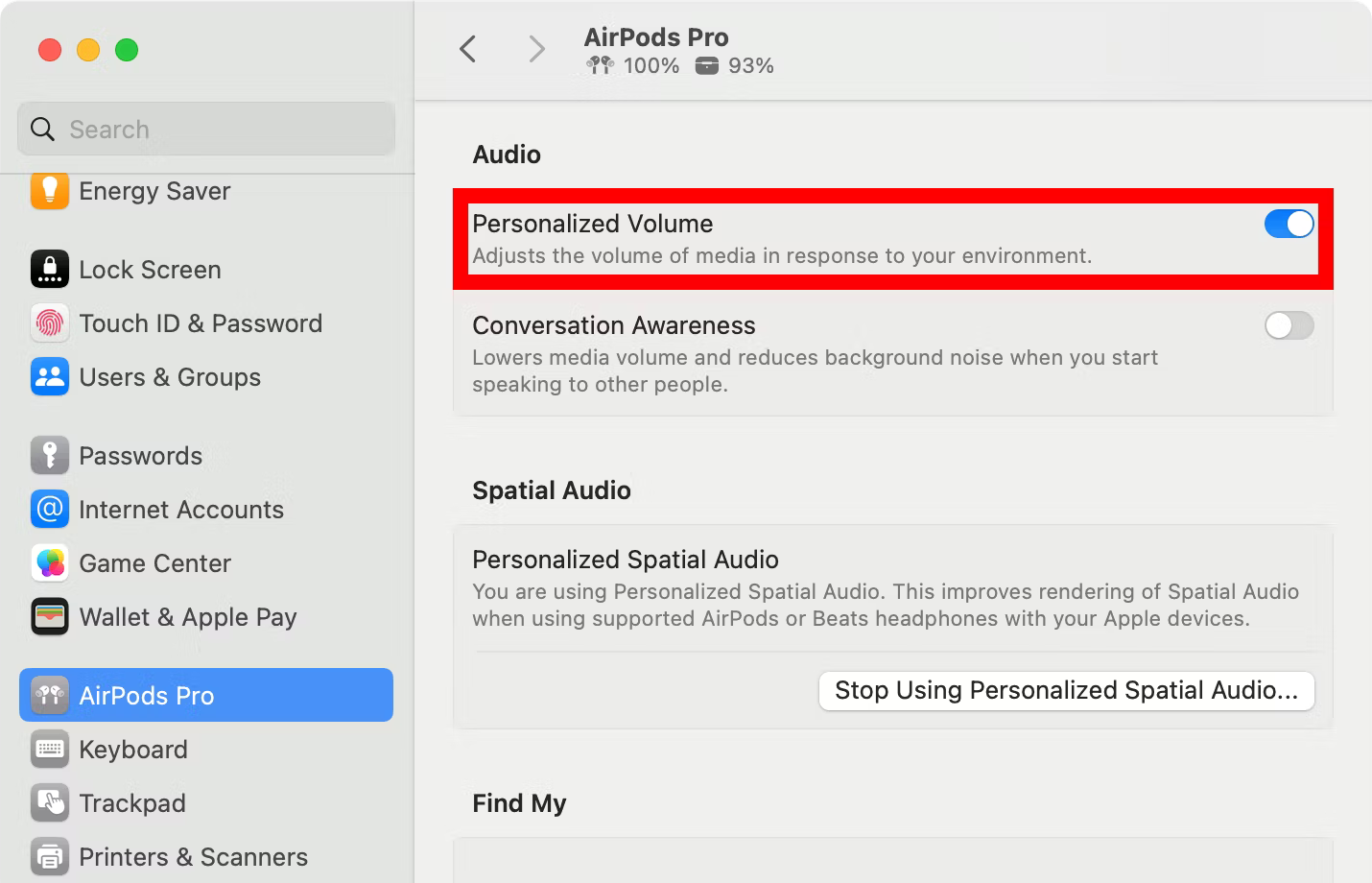
Adaptive Audio Elevates Your AirPods Experience
Adaptive Noise Control, Personalized Volume, and Conversation Awareness, known collectively as Adaptive Audio, are AI-powered features and therefore aren’t perfect, but Apple’s algorithm does a decent job of tailoring them to your listening habits—and it will likely only improve over time as Apple tweaks the formula.
- Title: Enhancing Listening Pleasure: Mastering the Adaptive Audio Technology in Apple AirPods Pro
- Author: Jeffrey
- Created at : 2024-08-30 09:03:52
- Updated at : 2024-08-31 09:03:52
- Link: https://some-knowledge.techidaily.com/enhancing-listening-pleasure-mastering-the-adaptive-audio-technology-in-apple-airpods-pro/
- License: This work is licensed under CC BY-NC-SA 4.0.





 With Screensaver Wonder you can easily make a screensaver from your own pictures and video files. Create screensavers for your own computer or create standalone, self-installing screensavers for easy sharing with your friends. Together with its sister product Screensaver Factory, Screensaver Wonder is one of the most popular screensaver software products in the world, helping thousands of users decorate their computer screens quickly and easily.
With Screensaver Wonder you can easily make a screensaver from your own pictures and video files. Create screensavers for your own computer or create standalone, self-installing screensavers for easy sharing with your friends. Together with its sister product Screensaver Factory, Screensaver Wonder is one of the most popular screensaver software products in the world, helping thousands of users decorate their computer screens quickly and easily.
 KoolReport Pro is an advanced solution for creating data reports and dashboards in PHP. Equipped with all extended packages , KoolReport Pro is able to connect to various datasources, perform advanced data analysis, construct stunning charts and graphs and export your beautiful work to PDF, Excel, JPG or other formats. Plus, it includes powerful built-in reports such as pivot report and drill-down report which will save your time in building ones.
KoolReport Pro is an advanced solution for creating data reports and dashboards in PHP. Equipped with all extended packages , KoolReport Pro is able to connect to various datasources, perform advanced data analysis, construct stunning charts and graphs and export your beautiful work to PDF, Excel, JPG or other formats. Plus, it includes powerful built-in reports such as pivot report and drill-down report which will save your time in building ones.