
Enter Safe Mode in Windows 8 & 8.1. Easily!

Enter Safe Mode in Windows 8 & 8.1. Easily!
Sometimes you may need to enter Safe Mode to troubleshoot some software or drivers that cause serious PC problems. If your PC is running Windows 8 or Windows 8.1, you can refer steps here to enter Safe Mode.
If Windows won’t boot properly, please follow these steps to enter Safe Mode.
1. Power up your PC more than 2 times until you see Windows screen display “Preparing Automatic Repair” then “Diagnosing” your PC”. After this, the Startup Repair window will appear.
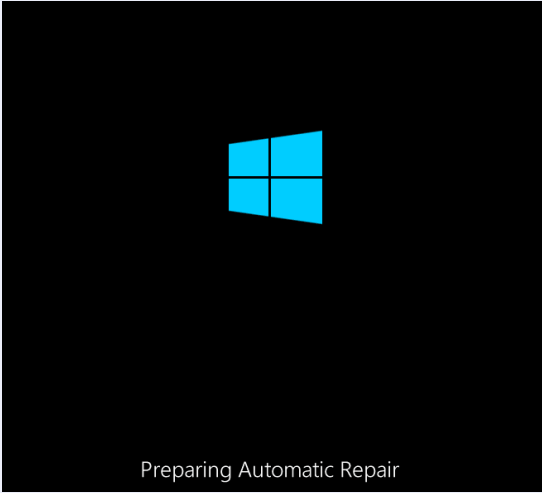
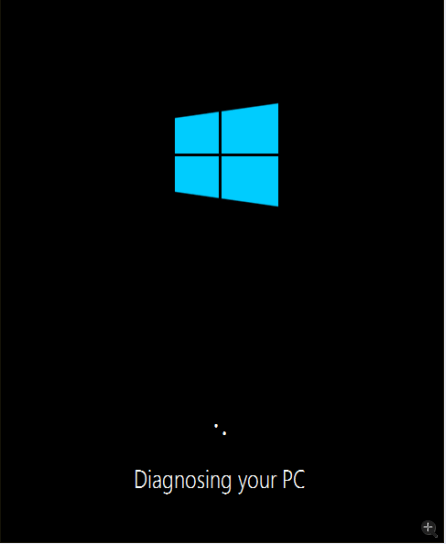
2. Click Advanced options , then the system will direct the display to Windows RE (Recovery environment.)
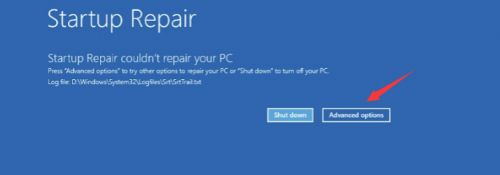
3. In Windows RE (Recovery environment), click Troubleshoot .
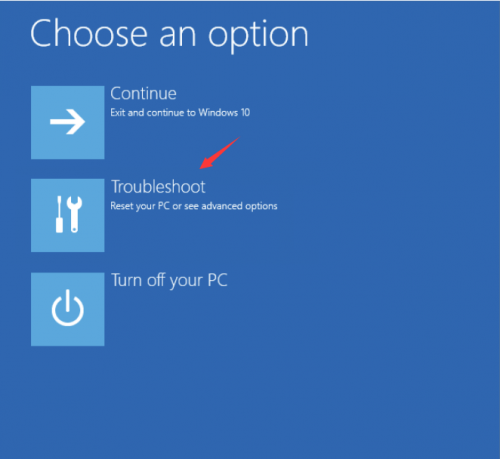
4. Click Advanced options .
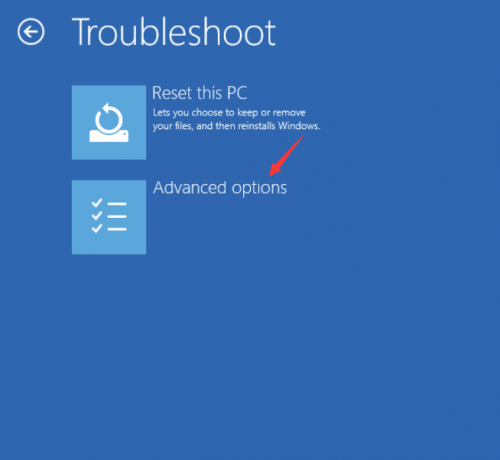
5. Click Startup Settings .
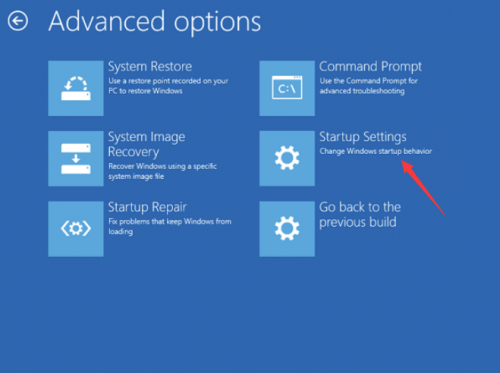
6. Click Restart button.
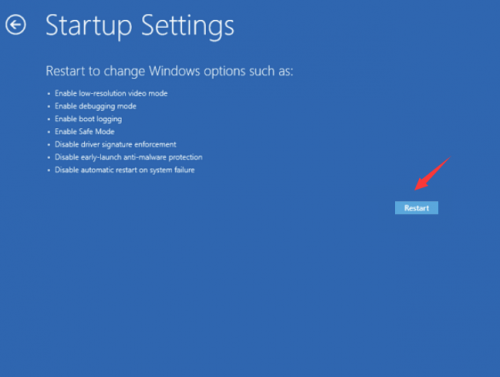
7. You can press 4 number key to enter Safe Mode. (If you need Internet access, press 5 number key to enter Safe Mode with Networking.)
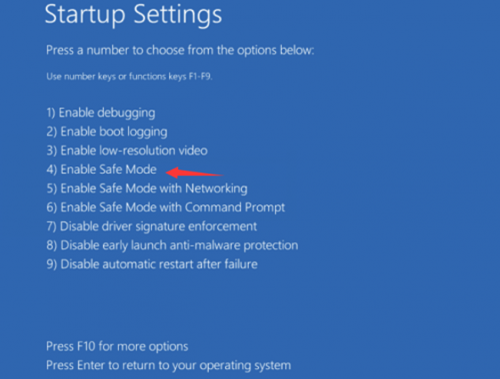
If you can enter Windows Normal Mode, please follow steps below.
1. Press the Windows key  + C , and then click Settings .
+ C , and then click Settings .
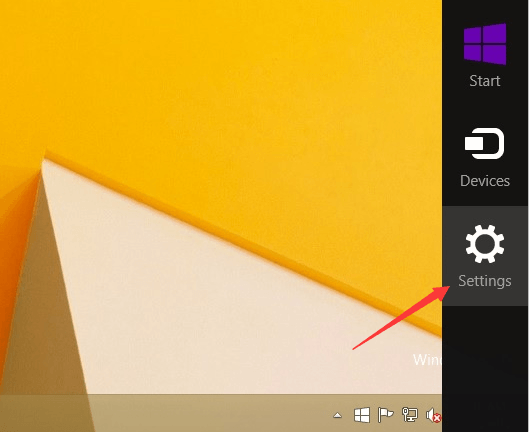
2. Click Power , hold down Shift on your keyboard and then click Restart .
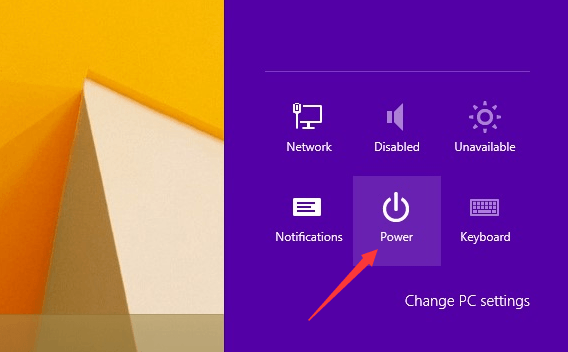
3. In Windows RE (Recovery environment), click Troubleshoot .
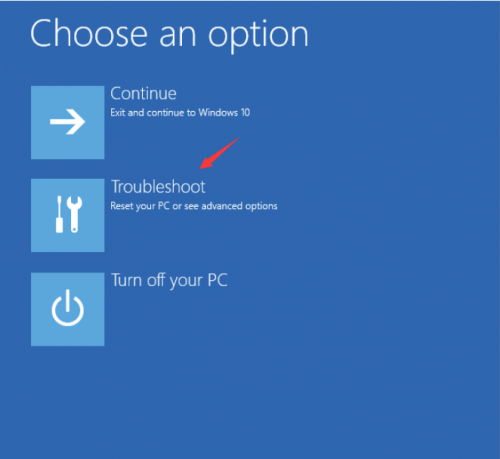
4. Click Advanced options .
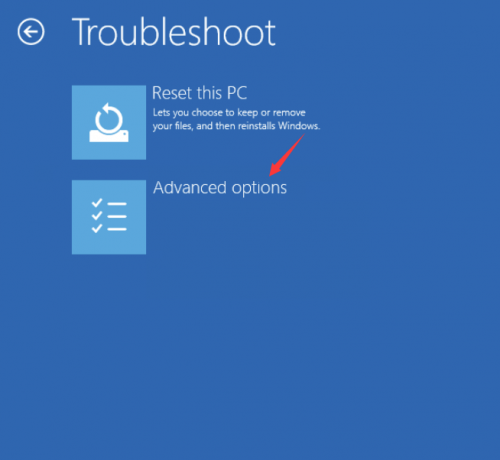
5. Click Startup Settings .
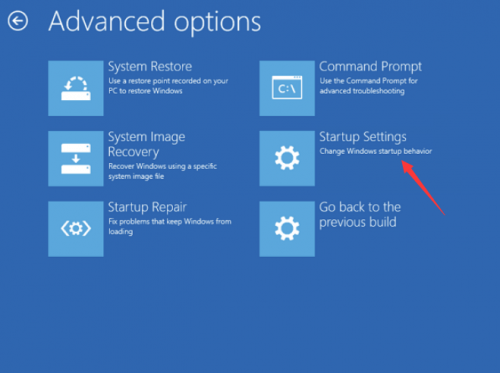
6. Click Restart button.
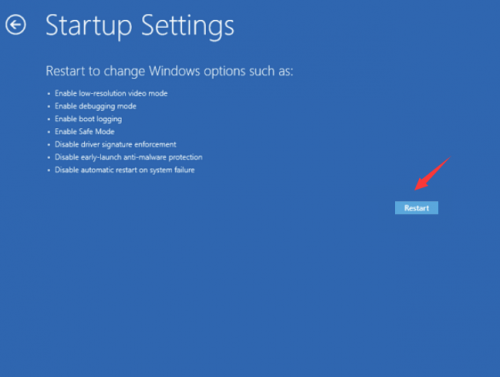
7. You can press 4 number key to enter Safe Mode. (If you need Internet access, press5 to enter Safe Mode with Networking.)
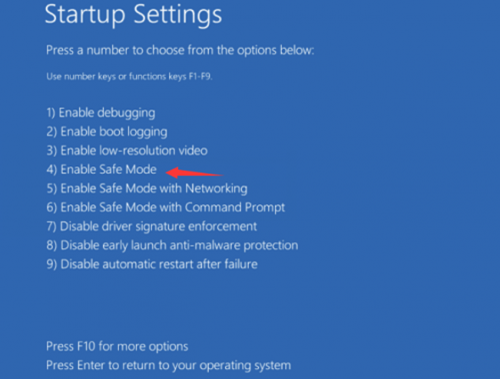
- Title: Enter Safe Mode in Windows 8 & 8.1. Easily!
- Author: Jeffrey
- Created at : 2024-08-25 15:32:59
- Updated at : 2024-08-26 15:32:59
- Link: https://some-knowledge.techidaily.com/enter-safe-mode-in-windows-8-and-81-easily/
- License: This work is licensed under CC BY-NC-SA 4.0.
