
"In-Depth Review Is InShot The Editor's Choice for 2024"

In-Depth Review: Is InShot The Editor’s Choice?
InShot is a powerful free and premium video editing app that lets you merge clips or add filters, effects, and music to create beautiful, shareable videos on your phone.
| Advantages | Disadvantages |
|---|---|
| Has professional features that make video editing more fun. | The stickers library does not have a search option. |
| User-friendly interface | Does not let you zoom in or out a picture. |
| Allows video editing, photo editing, and even creating a collage | Ads appear in the free version. |
| Affordable premium version | Adds a watermark to the exported video in the freemium version. |
| Up to 4k video sharing and video resizing support |
 Easy and Safe Partition Software & Hard Disk Manager
Easy and Safe Partition Software & Hard Disk Manager
Part 1. What is InShot Editor?
With the InShot video maker app, video editing can be easier and more fun. The InShot video editor app has many features that let you edit, cut, split, or merge your video clip and apply filters/special effects to make your video look even better.
Download
Download Links: InShot app for Android | InShot for iPhone
Price
The Inshot free version has all the basic features you need for your video editing project.
The Pro version has three pricing options: $3.99 per month, $14.99 per year, which includes a three-day trial, or a one-time charge of $34.99 for lifetime access to all the app’s features.
Part 2. Key Features of the InShot Editor App
Here are some key features of this powerful all-in-one video editor:
Powerful Keyframe Feature: You can add video and photo layers to the main video using the commonly used layer in the InShot video editor. Once you’ve applied text, stickers, and PIP to layers, you can quickly add motion to those levels to produce artistic creations.
Picture Processing and Collage Feature: You can use the InShot photo editor to process your images by adding filters, effects, stickers, texts, templates, and borders. Besides this, you can also apply blur settings, scale adjustment, and rotation to your picture. Moreover, you can also create a collage with different layouts available within the app.
Export: The InShot video editor app allows you to set up the Resolution and Frame Fate to export your video. The app provides three Resolution options, such as 720p, 1080p, and 4k, while the five Frame Rate parameters are 24 fps, 25 fps, 30 fps, 50 fps, and 60 fps. Moreover, you can share your videos directly on any social media platform with one click.
 SwifDoo PDF Perpetual (1 PC) Free upgrade. No monthly fees ever.
SwifDoo PDF Perpetual (1 PC) Free upgrade. No monthly fees ever.
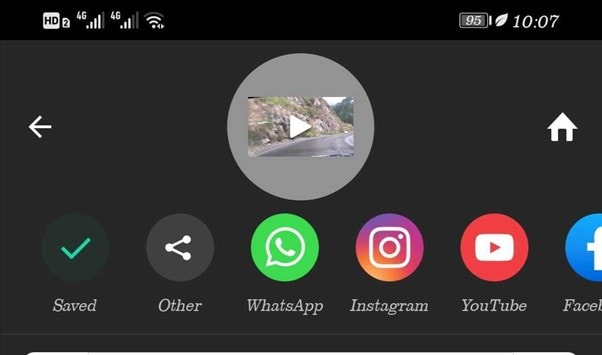
Audio Library: InShot has a music and sound effects library, from which you can add audio to your video to make it more engaging.
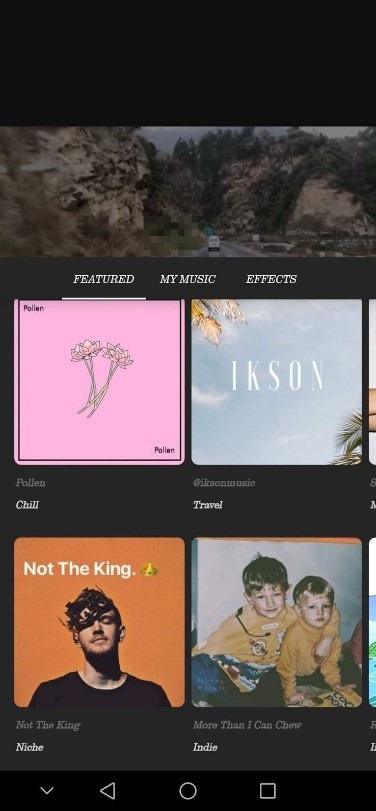
Filters and Effects: InShot app offers numerous filters to add an extra level of catchiness to your videos and different fine-tune properties like contrast, warmth, saturation, and shadow to get just the look you’re going for.
Part 3. How To Use InShot Editor?
Here’s a quick guide on using the InShot app to edit your videos:
Step1 Click the InShot app download link to install and launch the app. Tap the Video option on the main interface and import your clip. Scroll through the “Select one track to edit” and select the part you want to edit. If you’re going to trim, split, or cut your video, use the “Precut option.”
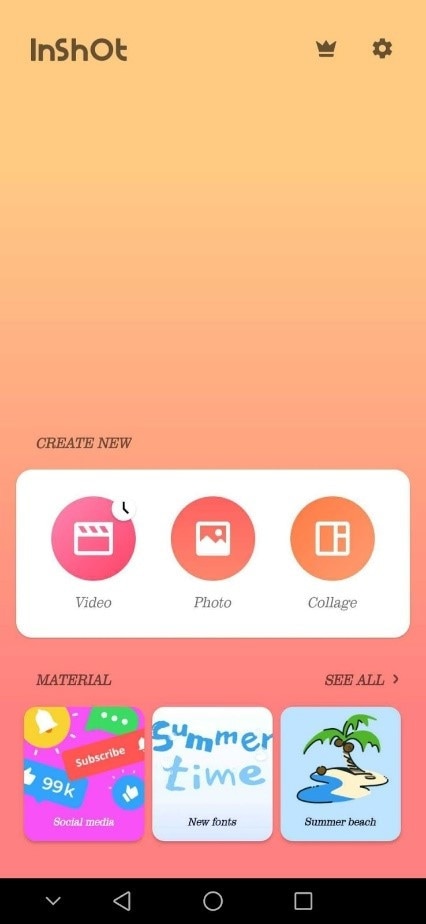
Step2 To add another video or image to your clip, tap the Plus sign, and select the content to import. You can long tap the clip/image to hold and rearrange your video.
Step3 Now, tap the Filters option in the timeline to add a filter or effect to your video. You can also use the Adjust option under the Filters to set the Lightness, Contrast, Warmth, Tint, Saturation, Fade, Highlight, Shadow, Color, Hue, Vignette, Sharpen, Grain, HSL, and Film Grain on your clip.
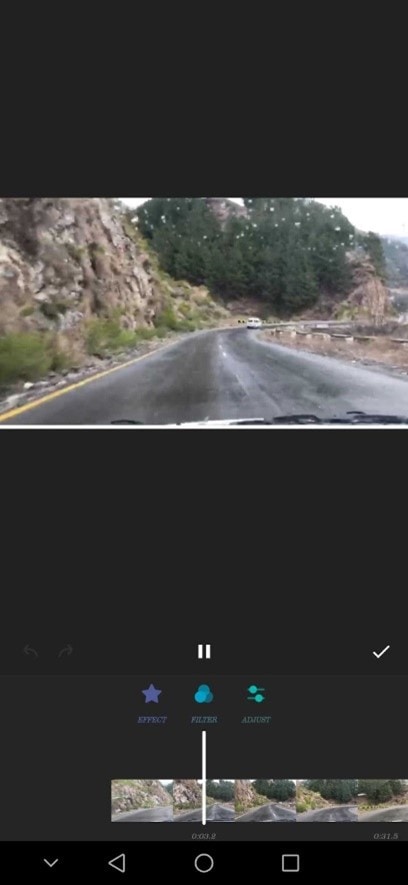
Tap the Background option to add or remove the background of your video. You can also add a picture or solid colors as the video BG.
Step4 Next, select the Sticker/Text option. This will open a sub-menu with a stickers library, text, and detail options. You can also set Keyframe on your clip here.
Tap the Music option to open the audio or sound effect library. Choose the audio/sound effect you want and adjust it on your video.
![]()
Note: You can also use the InShot Slow-Motion feature, “Speed,” to make a creative and artistic slow-mo video.
Step5 Once you finish editing your video, tap the “Play” icon to preview your edits and tap Save. Set the Resolution, Frame Rate, and Format of your video and tap the “Save” option again.
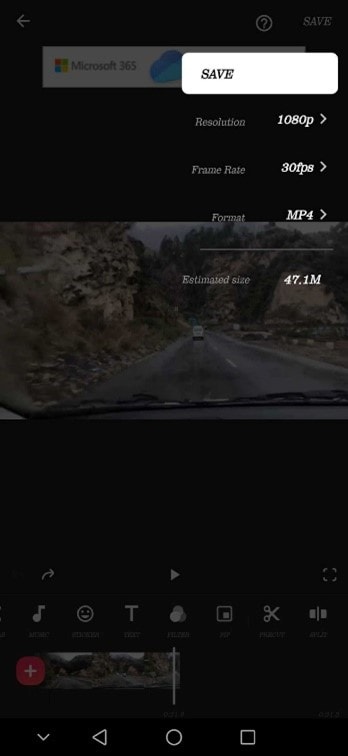
InShot app will start exporting your video, and you can then share it with just one click on various social media platforms.
Part 4. Advantages and Disadvantages of InShot Editor
InShot Editor is a popular video editing app for iOS and Android devices and is known for its simple interface and extensive editing features. However, like all video editing apps, it has its advantages and disadvantages.
Advantages: InShot video editor app comes with a user-friendly interface and a wide range of features, including trim, cut, split, freeze, speed, filters, effects, transitions, text, stickers, and color correction. The app has a powerful Keyframe feature that lets you add motion to the layers to create an artistic effect.
With the app InShot, you can not only edit videos but also process your images and create collages using various preset layouts. Using the built-in library, you can remove or add background to your video and add music/sound effects to your video.
During the export process, InShot offers Resolution, Frame Rate, and Format options to help you set your video quality/size. Additionally, the app has an interactive social sharing feature with which you can share your clip on different social platforms.
Disadvantages: In the InShot app free version, the stickers library lacks a search option making it difficult to get the desired sticker as you have to scroll through the library to find the right one.
The Inshot app without watermark and ads is only available to users who have availed of any of the premium offers. The app also lacks the zoom-in and out feature while editing a picture, making it difficult to see the details closely.
Part 5. Other Video Editor Apps Like InShot
There are several other video editing apps available offering similar features to InShot:
1. Splice
Splice is a video editing tool with an intuitive and user-friendly interface that allows you to create professional-quality video content quickly and easily.
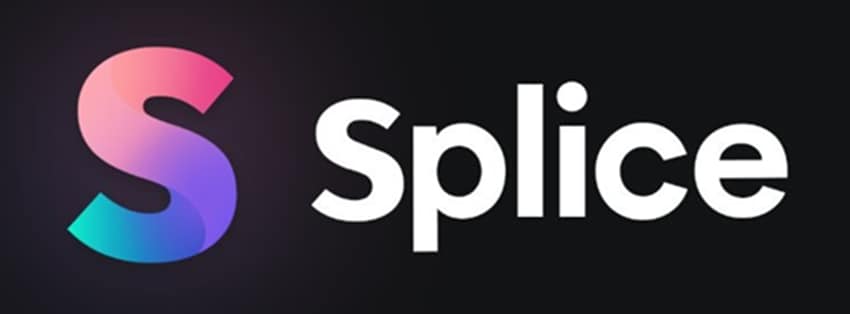
Pros
- Safe, secure, and easy to use
- Has an extensive built-in music library
- Includes a Social Sharing feature
- All the basic editing features are available
Cons
- Might have a copyright issue with the in-app audio library
- Crashes sometimes
2. VivaVideo
VivaVideo is a popular video editing app offering a free and premium version. With its user-friendly interface and wide range of features, it’s no wonder why so many people use it to edit their videos.
Pros
- Numerous filters, effects, and color adjustment tools
- Comes with a built-in music and sound effect library
- You can adjust the quality of the video before exporting
- Elegant and intuitive interface
Cons
- Limited features in the free version
- You cannot export a video clip longer than 5 minutes in the freemium version
3. KineMaster
KineMaster is the most popular and powerful video editing tool with a user-friendly interface that allows you to create beautiful, high-quality videos easily.

Pros
- Has over 2500 fonts, stickers, animations, effects, and filters
- Built-in music and sound effects library
- Offers a color control feature
Cons
- Add a watermark to the clip in the free version
- Crashes sometimes
4. Filmora
If you’re looking for a good, free video editing app, Filmora is worth checking out. The app has various effects and presets to help you create amazing videos. Moreover, you can easily share your project with your friends on social media platforms.

Pros
- Extensive library of royalty-free audio
- Fast and Slow-motion feature
- Easy, safe, and quick to use
- Offers high-quality preset templates
Cons
- Does not come with the how-to tutorial
- Audio often fades out at the end of the video
5. VideoShow
VideoShow is a popular video editing app with an intuitive interface that lets you create beautiful videos in minutes using various special effects to make them look professional.
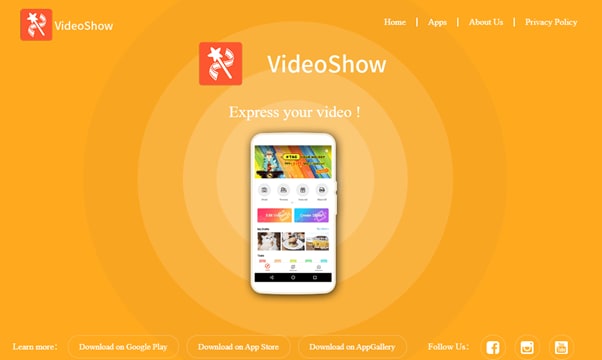
Pros
- Built-in video camera
- Comes with creating Doodles on videos feature
- Has a library of preset themes
- Can merge multiple videos in a single clip
Cons
- Does not offer a Resolution or Frame rate feature
- Adds watermark in the free version
Conclusion
In this article, we’ve discussed the InShot video editor app, its key features, advantages, disadvantages, and how to use the app to create stunning clips. We’ve also discussed five InShot app alternatives to help you decide which one is best for your editing project.
Hopefully, you find this comprehensive review helpful, and you can now edit your videos using the InShot app without any issues.
## Part 1\. What is InShot Editor?With the InShot video maker app, video editing can be easier and more fun. The InShot video editor app has many features that let you edit, cut, split, or merge your video clip and apply filters/special effects to make your video look even better.
Download
Download Links: InShot app for Android | InShot for iPhone
Price
The Inshot free version has all the basic features you need for your video editing project.
The Pro version has three pricing options: $3.99 per month, $14.99 per year, which includes a three-day trial, or a one-time charge of $34.99 for lifetime access to all the app’s features.
Part 2. Key Features of the InShot Editor App
Here are some key features of this powerful all-in-one video editor:
Powerful Keyframe Feature: You can add video and photo layers to the main video using the commonly used layer in the InShot video editor. Once you’ve applied text, stickers, and PIP to layers, you can quickly add motion to those levels to produce artistic creations.
Picture Processing and Collage Feature: You can use the InShot photo editor to process your images by adding filters, effects, stickers, texts, templates, and borders. Besides this, you can also apply blur settings, scale adjustment, and rotation to your picture. Moreover, you can also create a collage with different layouts available within the app.
Export: The InShot video editor app allows you to set up the Resolution and Frame Fate to export your video. The app provides three Resolution options, such as 720p, 1080p, and 4k, while the five Frame Rate parameters are 24 fps, 25 fps, 30 fps, 50 fps, and 60 fps. Moreover, you can share your videos directly on any social media platform with one click.
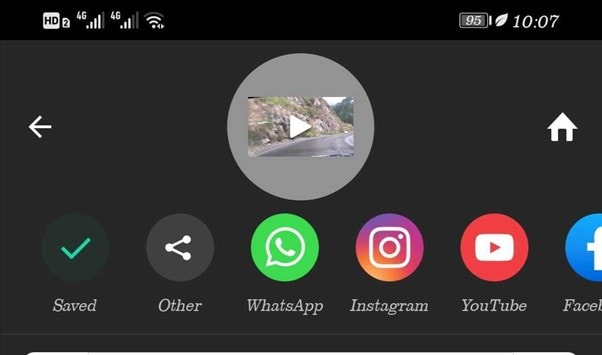
Audio Library: InShot has a music and sound effects library, from which you can add audio to your video to make it more engaging.
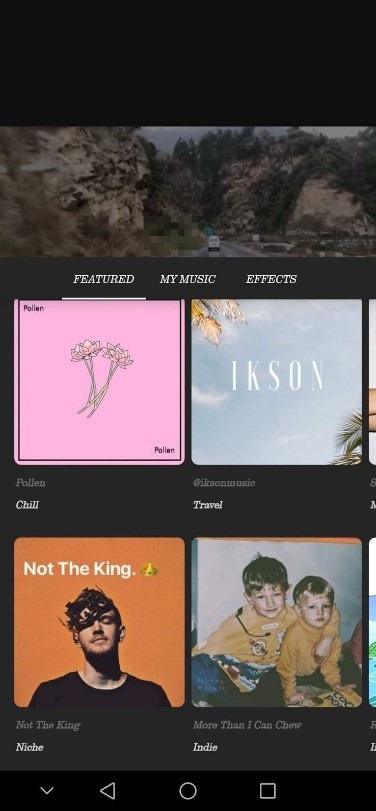
Filters and Effects: InShot app offers numerous filters to add an extra level of catchiness to your videos and different fine-tune properties like contrast, warmth, saturation, and shadow to get just the look you’re going for.
Part 3. How To Use InShot Editor?
Here’s a quick guide on using the InShot app to edit your videos:
Step1 Click the InShot app download link to install and launch the app. Tap the Video option on the main interface and import your clip. Scroll through the “Select one track to edit” and select the part you want to edit. If you’re going to trim, split, or cut your video, use the “Precut option.”
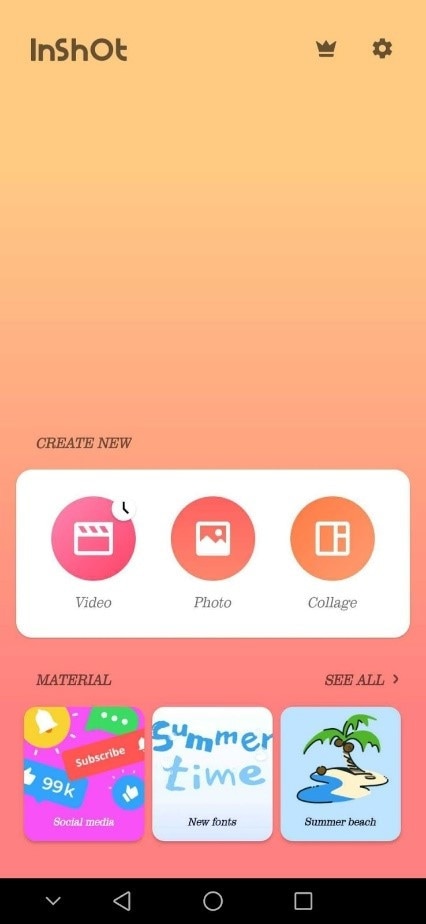
Step2 To add another video or image to your clip, tap the Plus sign, and select the content to import. You can long tap the clip/image to hold and rearrange your video.
Step3 Now, tap the Filters option in the timeline to add a filter or effect to your video. You can also use the Adjust option under the Filters to set the Lightness, Contrast, Warmth, Tint, Saturation, Fade, Highlight, Shadow, Color, Hue, Vignette, Sharpen, Grain, HSL, and Film Grain on your clip.
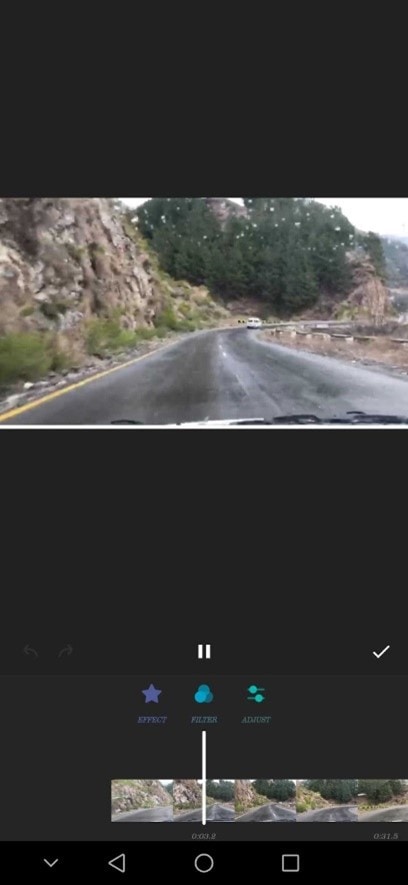
Tap the Background option to add or remove the background of your video. You can also add a picture or solid colors as the video BG.
Step4 Next, select the Sticker/Text option. This will open a sub-menu with a stickers library, text, and detail options. You can also set Keyframe on your clip here.
Tap the Music option to open the audio or sound effect library. Choose the audio/sound effect you want and adjust it on your video.
![]()
Note: You can also use the InShot Slow-Motion feature, “Speed,” to make a creative and artistic slow-mo video.
Step5 Once you finish editing your video, tap the “Play” icon to preview your edits and tap Save. Set the Resolution, Frame Rate, and Format of your video and tap the “Save” option again.
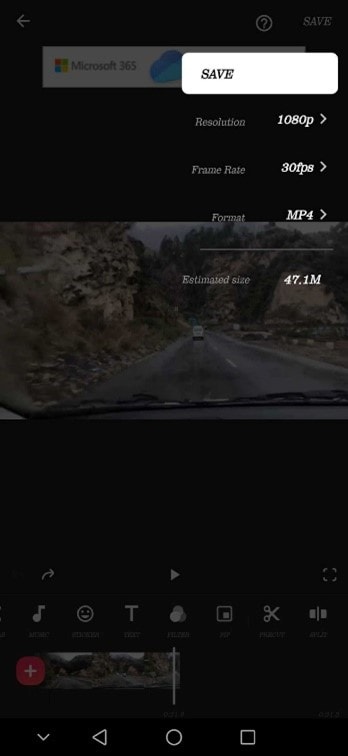
InShot app will start exporting your video, and you can then share it with just one click on various social media platforms.
Part 4. Advantages and Disadvantages of InShot Editor
InShot Editor is a popular video editing app for iOS and Android devices and is known for its simple interface and extensive editing features. However, like all video editing apps, it has its advantages and disadvantages.
Advantages: InShot video editor app comes with a user-friendly interface and a wide range of features, including trim, cut, split, freeze, speed, filters, effects, transitions, text, stickers, and color correction. The app has a powerful Keyframe feature that lets you add motion to the layers to create an artistic effect.
With the app InShot, you can not only edit videos but also process your images and create collages using various preset layouts. Using the built-in library, you can remove or add background to your video and add music/sound effects to your video.
During the export process, InShot offers Resolution, Frame Rate, and Format options to help you set your video quality/size. Additionally, the app has an interactive social sharing feature with which you can share your clip on different social platforms.
Disadvantages: In the InShot app free version, the stickers library lacks a search option making it difficult to get the desired sticker as you have to scroll through the library to find the right one.
The Inshot app without watermark and ads is only available to users who have availed of any of the premium offers. The app also lacks the zoom-in and out feature while editing a picture, making it difficult to see the details closely.
Part 5. Other Video Editor Apps Like InShot
There are several other video editing apps available offering similar features to InShot:
1. Splice
Splice is a video editing tool with an intuitive and user-friendly interface that allows you to create professional-quality video content quickly and easily.
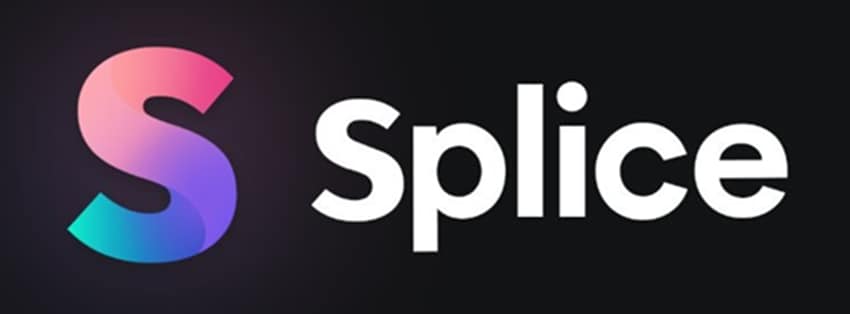
Pros
- Safe, secure, and easy to use
- Has an extensive built-in music library
- Includes a Social Sharing feature
- All the basic editing features are available
Cons
- Might have a copyright issue with the in-app audio library
- Crashes sometimes
2. VivaVideo
VivaVideo is a popular video editing app offering a free and premium version. With its user-friendly interface and wide range of features, it’s no wonder why so many people use it to edit their videos.
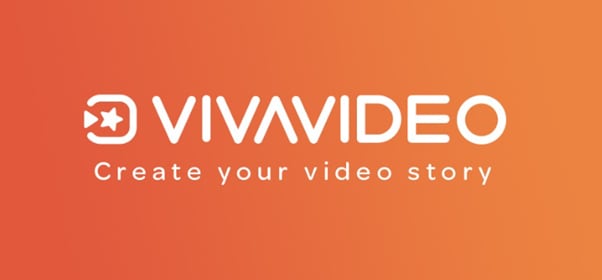
Pros
- Numerous filters, effects, and color adjustment tools
- Comes with a built-in music and sound effect library
- You can adjust the quality of the video before exporting
- Elegant and intuitive interface
Cons
- Limited features in the free version
- You cannot export a video clip longer than 5 minutes in the freemium version
3. KineMaster
KineMaster is the most popular and powerful video editing tool with a user-friendly interface that allows you to create beautiful, high-quality videos easily.

Pros
- Has over 2500 fonts, stickers, animations, effects, and filters
- Built-in music and sound effects library
- Offers a color control feature
Cons
- Add a watermark to the clip in the free version
- Crashes sometimes
4. Filmora
If you’re looking for a good, free video editing app, Filmora is worth checking out. The app has various effects and presets to help you create amazing videos. Moreover, you can easily share your project with your friends on social media platforms.

Pros
- Extensive library of royalty-free audio
- Fast and Slow-motion feature
- Easy, safe, and quick to use
- Offers high-quality preset templates
Cons
- Does not come with the how-to tutorial
- Audio often fades out at the end of the video
5. VideoShow
VideoShow is a popular video editing app with an intuitive interface that lets you create beautiful videos in minutes using various special effects to make them look professional.
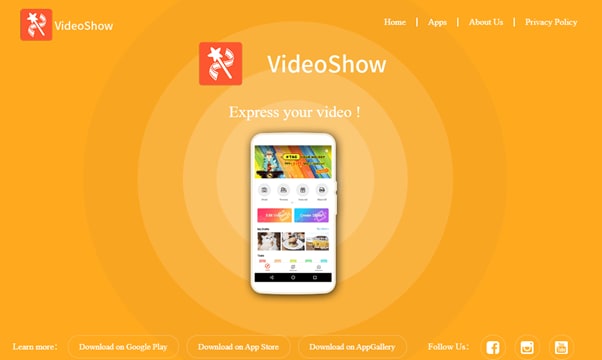
Pros
- Built-in video camera
- Comes with creating Doodles on videos feature
- Has a library of preset themes
- Can merge multiple videos in a single clip
Cons
- Does not offer a Resolution or Frame rate feature
- Adds watermark in the free version
Conclusion
In this article, we’ve discussed the InShot video editor app, its key features, advantages, disadvantages, and how to use the app to create stunning clips. We’ve also discussed five InShot app alternatives to help you decide which one is best for your editing project.
Hopefully, you find this comprehensive review helpful, and you can now edit your videos using the InShot app without any issues.
- Title: In-Depth Review Is InShot The Editor's Choice for 2024
- Author: Jeffrey
- Created at : 2024-08-21 09:56:28
- Updated at : 2024-08-22 09:56:28
- Link: https://some-knowledge.techidaily.com/in-depth-review-is-inshot-the-editors-choice-for-2024/
- License: This work is licensed under CC BY-NC-SA 4.0.

 Jet Profiler for MySQL, Enterprise Version: Jet Profiler for MySQL is real-time query performance and diagnostics tool for the MySQL database server. Its detailed query information, graphical interface and ease of use makes this a great tool for finding performance bottlenecks in your MySQL databases.
Jet Profiler for MySQL, Enterprise Version: Jet Profiler for MySQL is real-time query performance and diagnostics tool for the MySQL database server. Its detailed query information, graphical interface and ease of use makes this a great tool for finding performance bottlenecks in your MySQL databases. 




 PearlMountain Image Converter
PearlMountain Image Converter