
Resolving ChatGPT Connectivity Issues: Top 7 Solutions

Resolving ChatGPT Connectivity Issues: Top 7 Solutions
Quick Links
Key Takeaways
To fix ChatGPT’s network error, ensure your internet connection is working, check if the site is down, disable your VPN, ask questions that don’t demand lengthy responses, sign out and back into your account, or use another web browser. If these fixes don’t work, use ChatGPT at a later time.
Getting a network error while running queries with ChatGPT ? Your internet connection may not be working, causing ChatGPT to unable to deliver the required responses. Here’s how to fix that as well as other causes of the issue.
What Is a ChatGPT Network Error?
ChatGPT’s network error appears when OpenAI’s site has trouble connecting with your computer. This is usually the result of an inactive or unstable internet connection.
Other reasons you may get this error are that you’ve asked a question that requires a lengthy response, ChatGPT’s servers are facing an outage, your VPN is connected, and more. Regardless of the reason, we’ll explain how you can fix it.
How to Fix Network Errors on ChatGPT
There are several ways you can fix a ChatGPT network error, depending on the cause of the problem. We’ll start with the most likely and easiest fixes first before moving on to less likely but still possible fixes.
Check Your Internet Connection
When you get the ChatGPT network error, the first thing to do is check if your internet connection is working . You can do this by opening a new tab in your web browser and launching any website.
If your site loads, your connection is working. In this case, follow the fixes outlined below to resolve your ChatGPT issue.
If your site fails to load, your internet connection has a problem. In this case, try to fix the issue by rebooting your router and restarting your computer . If that doesn’t work, check out our full guide to troubleshooting a faulty internet connection .
Check if ChatGPT Is Down
One reason you get a network error is that ChatGPT may be down . The platform’s servers may be experiencing an issue, causing the tool to not generate any responses.
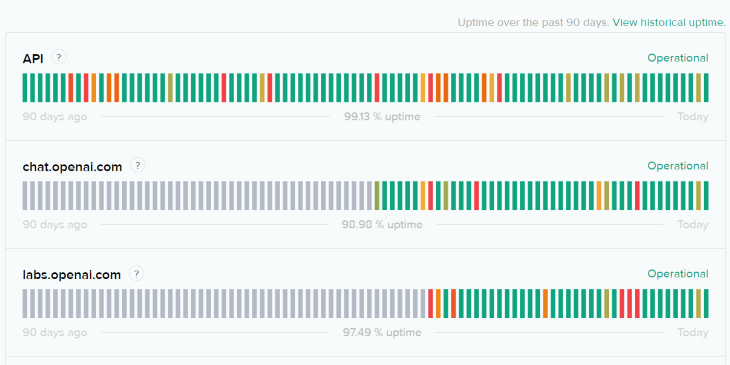
You can check if that’s the case by opening the OpenAI Status site. This site tells you if ChatGPT servers are facing a problem. If the site says that the servers are indeed down, you’ll have to wait until the company resolves the issue. There’s nothing you can do on your end to fix the problem, unfortunately.
Turn Off Your VPN
Since yours is a network-related error, if you’re using a VPN app, it’s worth disabling your VPN service to see if that resolves your ChatGPT problem. This way, you ensure your computer directly connects to the site instead of going through a middle server.
You can turn off the VPN service in most apps by clicking the large on/off toggle or “Disconnect” button on the app’s main screen.
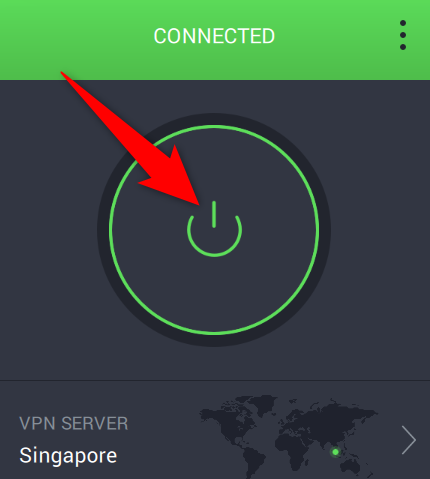
Once you’ve done that, relaunch your web browser and open the ChatGPT site.
Related: Why Do Some Websites Block VPNs?
Let ChatGPT Give You Shorter Responses
If you’ve asked a question that demands a lengthy response, ChatGPT may have trouble generating the response, resulting in an error message. In this case, try to be more clear and specific with your query .
For example, instead of asking the tool to write a 1000-word article, ask it to write each section of the article at a time. This way, ChatGPT will have a comparatively shorter response, possibly avoiding any errors.
Log Out and Back Into Your ChatGPT Account
If your ChatGPT network error persists, sign out and back into your account on the site. This refreshes your login session with the site, fixing any minor problems with the session .
To log out of ChatGPT, in the site’s bottom-left corner, click “Log Out.”

Once you’ve logged out, select “Log In” to log back into your account.
Related: How to Fix ChatGPT Login Not Working
Use Another Web Browser
ChatGPT’s network error could be the result of a malfunctioning web browser. To verify that, launch another web browser on your computer and access the ChatGPT site.
On the site, ask the same question you asked before, and let ChatGPT generate a response. If the site works fine in the new browser, your previous browser had a problem. In this case, you can try to resolve the issue by clearing your browser’s cache , disabling the installed extensions , or resetting the browser to the factory settings.
Use ChatGPT Later
If your ChatGPT network error continues to appear, OpenAI’s servers may be too busy serving the other users. In this case, wait and come back to the site after some time . In the meantime, you can try some ChatGPT alternatives to get your AI chatbot fix.
When the traffic to the site has reduced, you’ll be able to enter your ChatGPT prompts without issue.
And those are some of the ways to get around ChatGPT’s network error. We hope the guide helps you fix your issue so you can get back to talking to your favorite AI assistant. If you run into an “Access Denied” error on ChatGPT’s website , we have fixes for that too.
Related: Fix: ChatGPT “Internal Server Error” and Other Common Errors
- Title: Resolving ChatGPT Connectivity Issues: Top 7 Solutions
- Author: Jeffrey
- Created at : 2024-08-26 17:45:57
- Updated at : 2024-08-29 12:17:28
- Link: https://some-knowledge.techidaily.com/resolving-chatgpt-connectivity-issues-top-7-solutions/
- License: This work is licensed under CC BY-NC-SA 4.0.