
Solving the Sticky Issue: How to Safely Remove an Unresponsive Disc From Your Mac's SuperDrive

Solving the Sticky Issue: How to Safely Remove an Unresponsive Disc From Your Mac’s SuperDrive
![]() Home > DVD > How to Eject Stuck DVD from Mac
Home > DVD > How to Eject Stuck DVD from Mac
How to Eject a (Stuck) Disc from Mac SuperDrive or External Drive
Here is a guide on how to remove a DVD/CD from MacBook Pro, MacBook Air, iMac. It also includes tips to eject a stuck disc from Mac Superdrive and external drive.
![]() By Bella Brown |Last updated on January 24, 2024
By Bella Brown |Last updated on January 24, 2024
Since the MacBook Pro was released in 2012, Mac no longer comes with a built-in optical drive. But this doesn’t mean users don’t need to play physical discs on Mac anymore. With Apple USB SuperDrive and a wide range of non-Apple external drives, Mac users can access DVDs as usual. However, there is one big problem that may bother many users: they don’t know how to eject discs from Mac SuperDrive/external drives. Sometimes, the discs get stuck in Mac or won’t show up.
Here we will show you the different ways to eject a (stuck) disc from a MacBook, MacBook Air, or Mac mini without damaging the disc or the system.

Table of Contents
Play DVDs on Mac without SuperDrive/External Drives
MacX DVD Ripper Pro is able to copy DVD to ISO or DVD Folder with all extras, subtitles and audio tracks, as well as rip any DVDs to MOV, MP4, HEVC, QT, M4V, etc. for playing on Mac, iPhone, iPad, Apple TV, Android, etc. Freely watch DVDs on Mac without using a disc drive. Get rid of DVD stuck in Mac drive and won’t eject errors permanently.
Download for Mac Download for PC
Part 1. How to Eject DVDs from Mac SuperDrive/External Drives
Below are all the common ways you can use to remove a DVD from Mac disc drive.
1. Right-click the drive icon. The simplest way to remove a CD/DVD from a Mac is to right-click on the disc icon and select Eject. You can also drag the disc icon to the Mac’s trash bin to eject it.
2. Drag the drive icon to Mac’s trash bin. If the drive icon appears on the screen, you can directly drag the drive icon to the trash to eject the disc from Mac’s drive.
3. The eject key on the keyboard. On the top-right corner keyboard of your Mac, you can see the eject button. Press it and the Mac should eject the disc. To eject DVDs from Apple SuperDrive or an external disk drive, press and hold the F12 key until the Mac ejects the disc. Note that it may take a few seconds.
4. Command + E. If the above keys won’t work, press keys Command + E together to force eject the disc from your Mac.
5. Use the Finder. Open the Finder from your Mac’s Dock. Find the disc drive under Devices on the left side of the window. Click the Eject triangle icon to the right of the disk’s name.
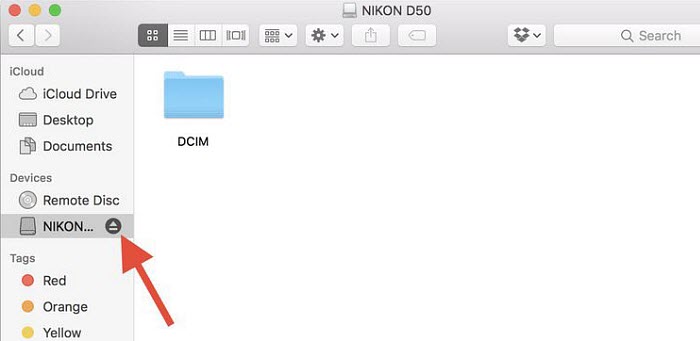
6. Use the Disk Utility. Go to Applications/Utilities/Disk Utility and choose First Aid. There are all your drives, including the CD/DVD drive. Find your disk’s name in the left-hand side of the window and click the Eject triangle icon to the right of the disk’s name.
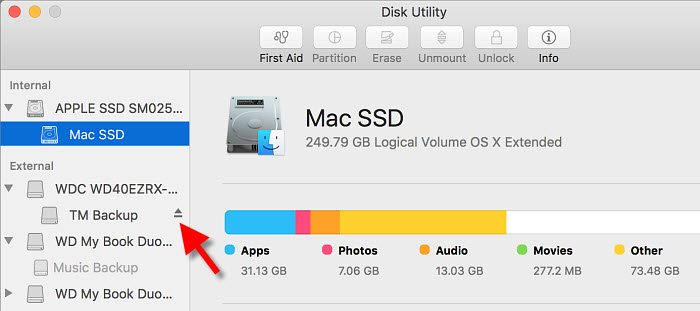
Part 2. What to Do if the DVD is Stuck in Mac
However, in some cases, after you’ve tried all the tips mentioned above to remove a disc from Mac, the DVD is still stuck in the Mac and doesn’t show up. How to eject a stuck DVD from Mac Superdrive or external disc drive, no matter you’re running on MacBook Pro, MacBook Air, iMac mini, etc.?
First, check if the DVD is used by any app on your Mac or another user. Quit the app and log out if necssary. Before you try other tips, restart your Mac and check if you can eject a disc stuck in your Mac.
- Trackpad solution. How to eject a stuck DVD from a MacBook Pro with an external USB Superdrive? Try the Trackpad solution: simply hold down the trackpad while re-starting your Mac. The stuck DVD may pop out.
- OS X Terminal. The Terminal also helps remove a stuck DVD from a Mac. Go to /Applications/Utilities and launch Terminal. In the Terminal window, enter one of the following commands:
* If you have a single optical drive, enter command: drutil eject
* If you have both an internal and external optical drive, use the appropriate command below, depending on which drive has the stuck CD or DVD, enter: drutil eject internal or drutil eject external
Then press return or enter and the stuck CD or DVD should be ejected from the Mac.
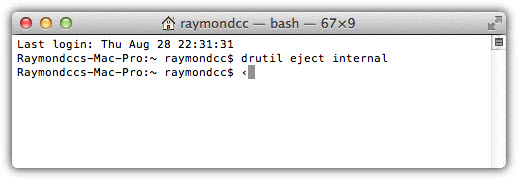
- Tilt and shake. If nothing works, try to tilt the MacBook on its side, with the disc drive pointing down, and you may also shake it slightly. Then press the eject key and the stuck DVD may be ejected from the Mac.
- Envelope method. Here are some users suggesting the envelope solution. Here is how you can do it: slide an empty envelope in on top of the disc and pull slow and steady. Repeat it for a couple of times until the disc comes out enough so you can grip it with your fingers, and then it came right out.
- Reset PRAM or NVRAM and SMC. To reset PRAM/NVRAM, restart your Mac while holding “Command,” “Option,” “P” and “R” simultaneously. Hold them down until you hear the startup chime twice, then release the keys. To reset SMC, shut down your Mac, unplug all cables and remove the battery. Press and hold the Power button for 30 seconds, then replace the battery, plug in your cables and start your computer again.
- Try on another Mac/PC. If the DVD is stuck in Mac’s external disc drive, you can pull the drive away from the Mac and plug into another Mac or PC. It may find the correct driver and eject the disc.
- Clean the disc drive. The CD/DVD can fail to be ejected from Mac due to dust. Try using a vacum cleaner to blow the dust out and press the eject key.
- Insert a piece of cardboard. Some discs get stuck in Mac’s disc drive because they are being read in an infinite loop. So you can insert a piece of cardboard into the gap to stop the disc from reading, then press the eject key few times.
Related Articles

[Fixed] External DVD Player Not Working/Showing up on Mac

Handbrake Tutorial: Download Handbrake Mac

Free Download Mac the Ripper on macOS

AnyDVD Full Crack Download Tips - Method and Risks

MacTheRipper Alternative: rip DVD on Mac

Find Out the Best RipIt Alternative on Mac to Rip DVD on Mac Computer
![]()
Digiarty Software, Inc. (MacXDVD) is a leader in delivering stable multimedia software applications for worldwide users since its establishment in 2006.
Hot Products
Tips and Tricks
Company
Home | About | Privacy Policy | Terms and Conditions | License Agreement | Resource | News | Contact Us
Copyright © 2024 Digiarty Software, Inc (MacXDVD). All rights reserved
Apple, the Apple logo, Mac, iPhone, iPad, iPod and iTunes are trademarks of Apple Inc, registered in the U.S. and other countries.
Digiarty Software is not developed by or affiliated with Apple Inc.
- Title: Solving the Sticky Issue: How to Safely Remove an Unresponsive Disc From Your Mac's SuperDrive
- Author: Jeffrey
- Created at : 2024-08-25 13:49:15
- Updated at : 2024-08-27 12:27:18
- Link: https://some-knowledge.techidaily.com/solving-the-sticky-issue-how-to-safely-remove-an-unresponsive-disc-from-your-macs-superdrive/
- License: This work is licensed under CC BY-NC-SA 4.0.



