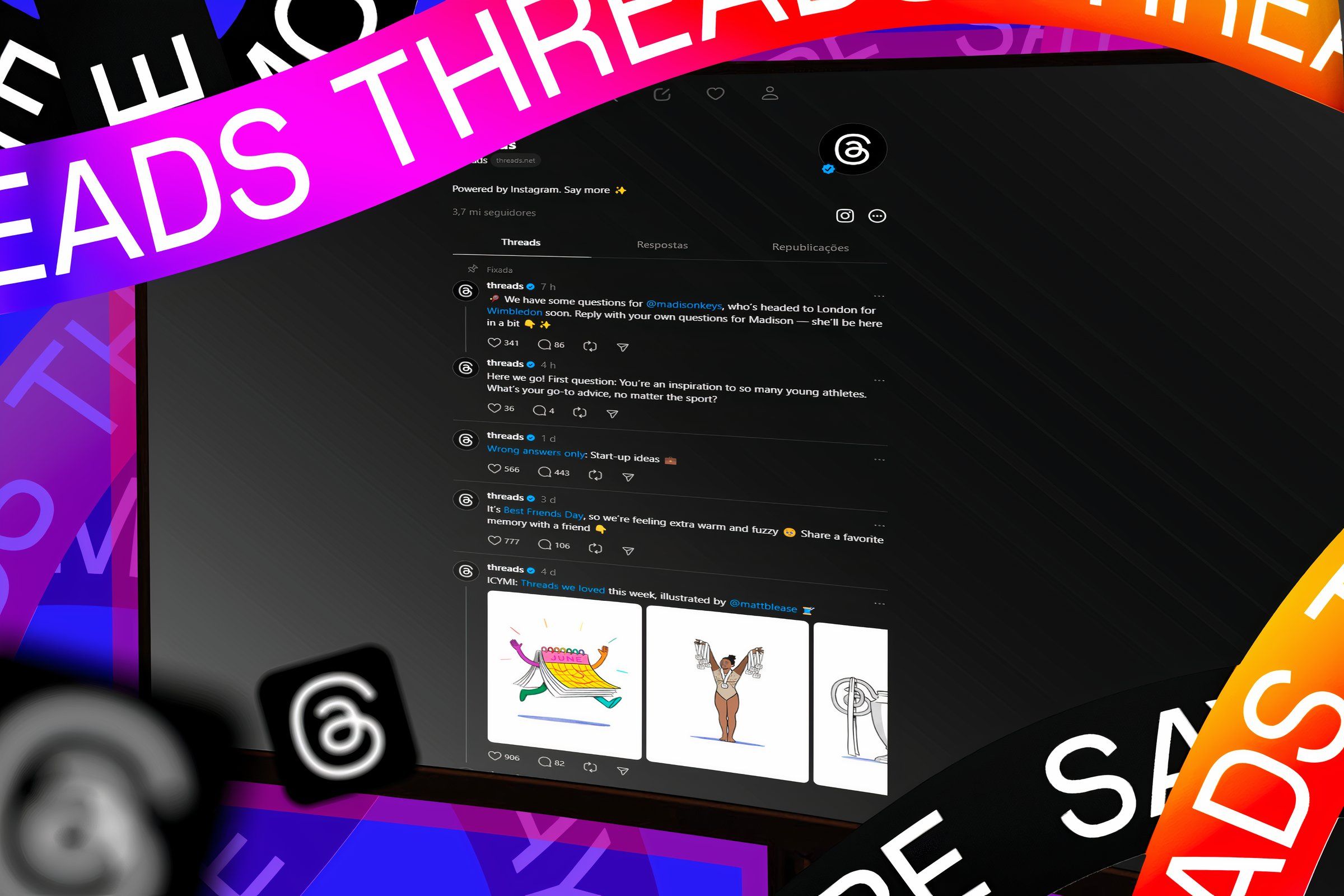
Tips and Tricks for a Beautiful Instagram Thread Display on PCs and Macs

Tips and Tricks for a Beautiful Instagram Thread Display on PCs and Macs
Quick Links
- How to Pin Different Threads
- What Else Can You Pin on Threads?
- Customize Threads by Training the Algorithm
Instagram Threads may seem like it’s mobile-only, but there’s actually a really great desktop user experience, too. There are super useful customizations available that make Threads one of the best social platforms available today. And if you miss TweetDeck, this may be especially for you.
When Threads first launched in 2023, millions of people signed up right away, barely knowing what the app could do. There was so much excitement! A new text-based social platform to complement the Instagram experience. It was a wholesome place where there were no ads and no Elon Musk. Ironically, most of those people stopped using Threads shortly after because it wasn’t enough of a “Twitter replacement.” Yet.
Meta has been working hard to make updates that improve the user experience, including adding “tags” (aka hashtags) to posts and enabling connections to the fediverse . While many of the latest upgrades were focused on the mobile app, a new feature was recently added exclusively to Threads on desktop, and it’s a real game changer: Pinned Columns!
How to Pin Different Threads
The default view when you log into Threads using your desktop web browser is pretty basic. It shows the “For You” feed, with a little drop-down arrow to switch between “For You,” “Following,” “Liked,” and “Saved” posts.
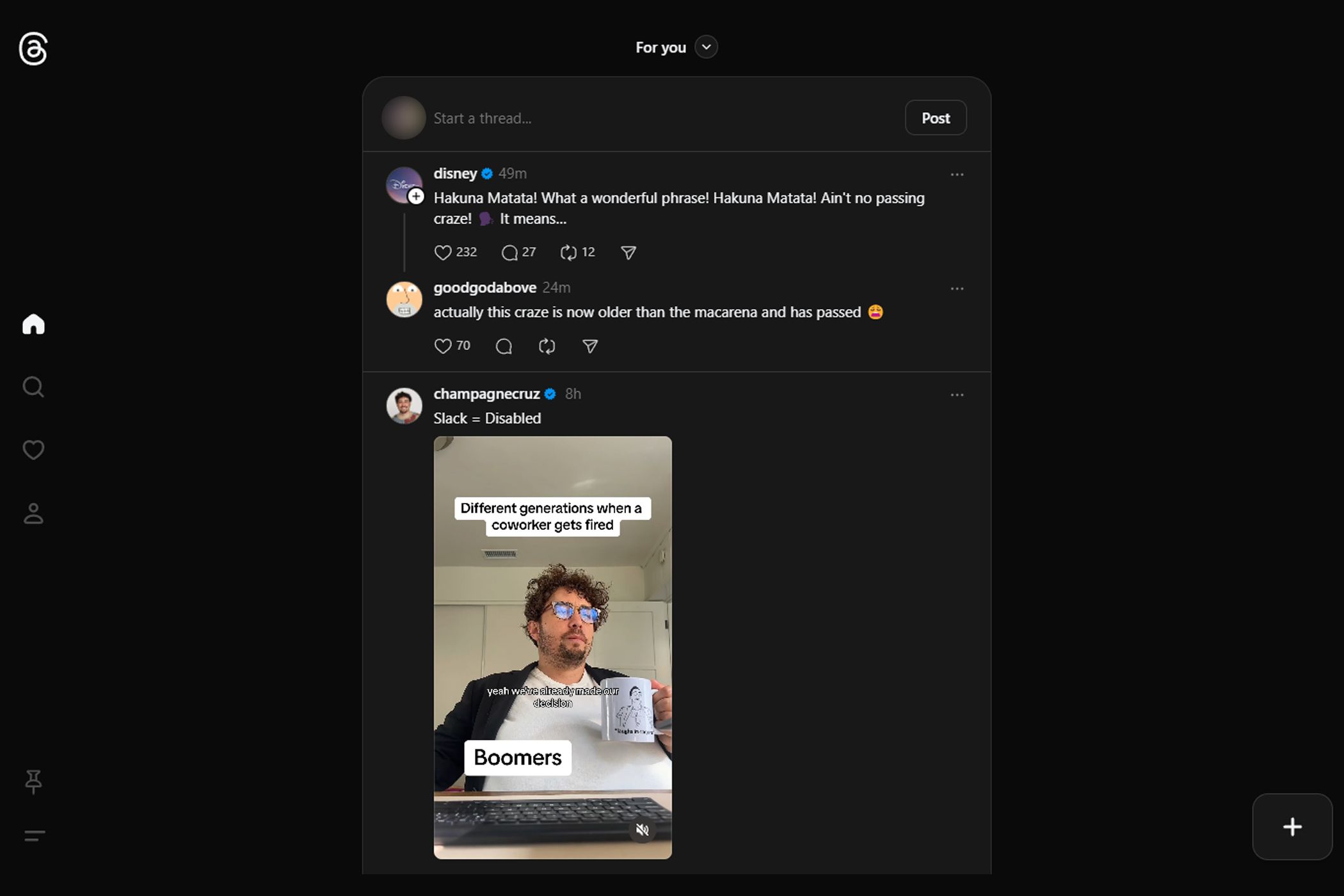
Threads Default Web View
The default view is basically a web-optimized version of the mobile app, and that might be good enough for some people. But if you want to have more control over your feeds and see multiple feeds at once, you can do that too! In the lower-left corner of the Threads website on the desktop, there’s a button that looks like a push-pin. When you click on it, a menu appears with suggestions for different content streams that you can pin to your home page.
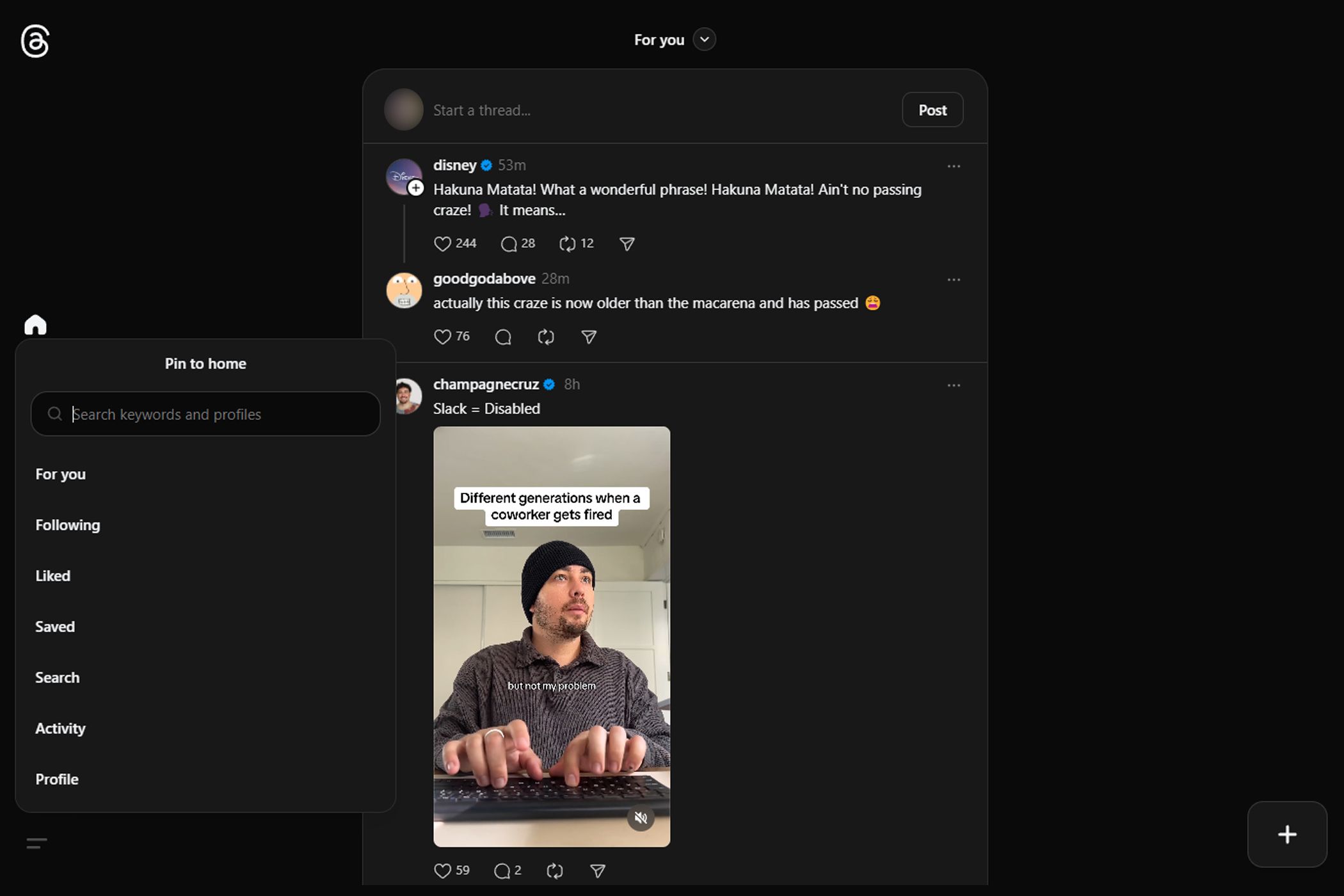
Pin Topic Options for Instagram Threads
What Else Can You Pin on Threads?
You can select the same “Following,” “Liked,” and “Saved” posts you are used to seeing, but there are also new choices. “Activity” will show you all the notifications and actions happening on your Threads account. The search bar opens up even more options, enabling you to pin a feed of any Threads user profile or keyword that you could dream up!
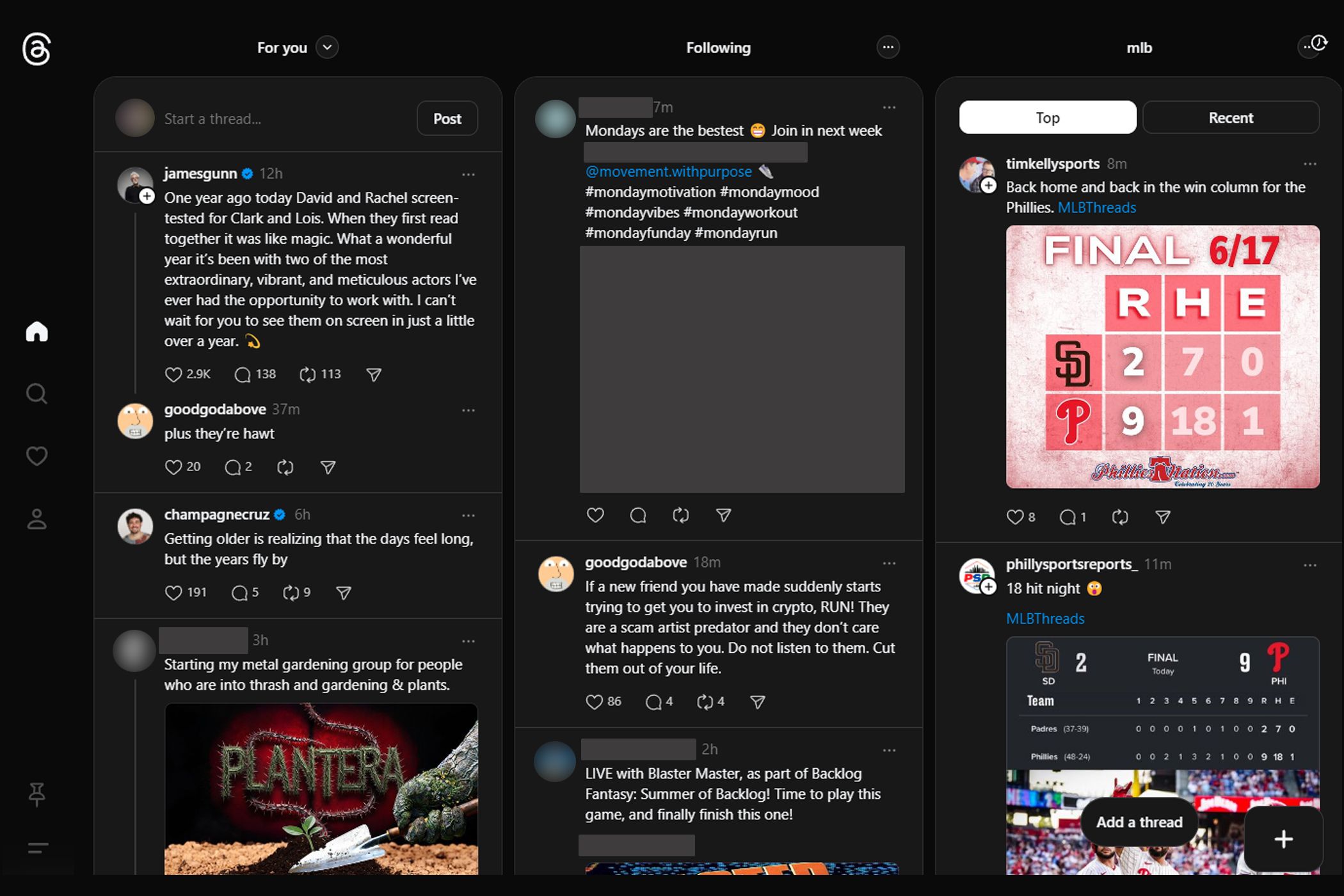
Power Tools add-on for Google Sheets, 12-month subscription
Pinned Columns on Instagram Threads Desktop
Once you’ve added some pinned columns to your Threads home page on your desktop, you might have flashbacks to the TweetDeck tool that X (formerly Twitter) recently pay-walled. It’s essentially the same concept but available for free for all Threads users. Pinned columns can be set to auto-update, giving you a multi-stream live view of your favorite Threads content right at your fingertips.
Customize Threads by Training the Algorithm
The Threads algorithm is very easy to “train.” By doing a few simple maintenance tasks, you can ensure that the content you find on Threads is something you’ll be interested in seeing. If you discover a post that you really like, be sure to tap that like button and check out the user’s profile. This will signal to the algorithm that you like this kind of content and you want to see more of it. If you write a comment response to a post, Threads will serve you other similar posts because it wants you to join in more conversations.
With that in mind, your actions on the platform directly impact the kind of content that you’ll see next. This means if you really don’t like something, you can also inform the algorithm about that by clicking on the “…” action menu of any Threads post and tapping on the “Not interested” option. (You can also do this by swiping if you’re on the mobile app.) You can also Mute, Unfollow, and Report as needed.
Other customization options are in the Threads settings section. You can hide posts containing specific words from your feed. You can choose between a light and dark appearance mode. Other settings apply to both Threads and Instagram (such as hiding your like and share counts) that can be adjusted using the Instagram app.
Instagram Threads might not be as wildly popular as it was on day one, but Meta does appear to be making efforts to listen to user feedback and make positive changes to the platform. It’s very apparent that Threads wants to be the “New Twitter.” But are these quality-of-life updates enough? At least we know that if we don’t like something, we can tell Threads we’re not interested!
- Title: Tips and Tricks for a Beautiful Instagram Thread Display on PCs and Macs
- Author: Jeffrey
- Created at : 2024-08-30 09:00:07
- Updated at : 2024-08-31 09:00:07
- Link: https://some-knowledge.techidaily.com/tips-and-tricks-for-a-beautiful-instagram-thread-display-on-pcs-and-macs/
- License: This work is licensed under CC BY-NC-SA 4.0.

