
Windows 11 Troubleshooting: Fixing Broken ZIP Archives Step-by-Step

Windows 11 Troubleshooting: Fixing Broken ZIP Archives Step-by-Step
Quick Links
- Download the ZIP File Again
- Use WinZip Command-Line Utility to Repair the ZIP File
- Use WinRAR to Repair the ZIP File
Key Takeaways
- If your Windows PC can’t open a corrupted ZIP file, first try redownloading the file. Make sure the download doesn’t get interrupted.
- You can repair corrupted ZIP files using WinZip and its command-line add-on.
- If WinZip can’t fix the corrupted ZIP file, you can try WinRAR. Just open WinRAR, select the file, and click the “Repair” button.
Are you having trouble opening a ZIP file on your Windows PC? Possibly, the file is corrupted. The good news is that there are a couple of ways to repair a corrupted ZIP file on Windows and view its content.
Download the ZIP File Again
When you try to open a corrupted ZIP file , Windows will display an error message like “Compressed (zipped) Folders Error: Windows cannot open the folder. The Compressed Folder is invalid.”
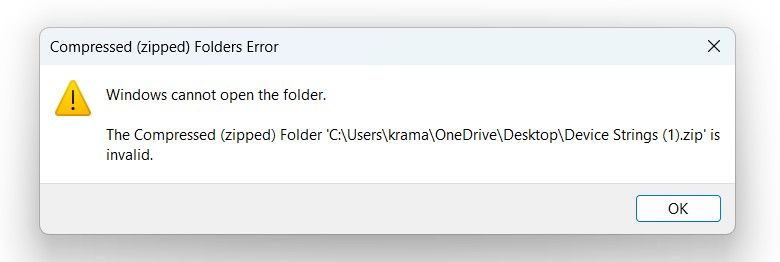
In this case, your first step should be to re-download the ZIP file. This can be helpful if the file was corrupted during download due to interruptions like a system crash, BSOD or pausing/resuming the download process multiple times. This time, ensure the download completes without any disruptions.
If you’ve received the ZIP file through email, ask the sender to send the file again. Make sure to request that they create a new ZIP file from scratch with the same files instead of sending the same potentially corrupted file again.
Use WinZip Command-Line Utility to Repair the ZIP File
WinZip is a popular archive extraction tool for Windows . It also has a command-line utility that you can use to repair corrupted files. To begin with, visit the WinZip official website and download its free version.
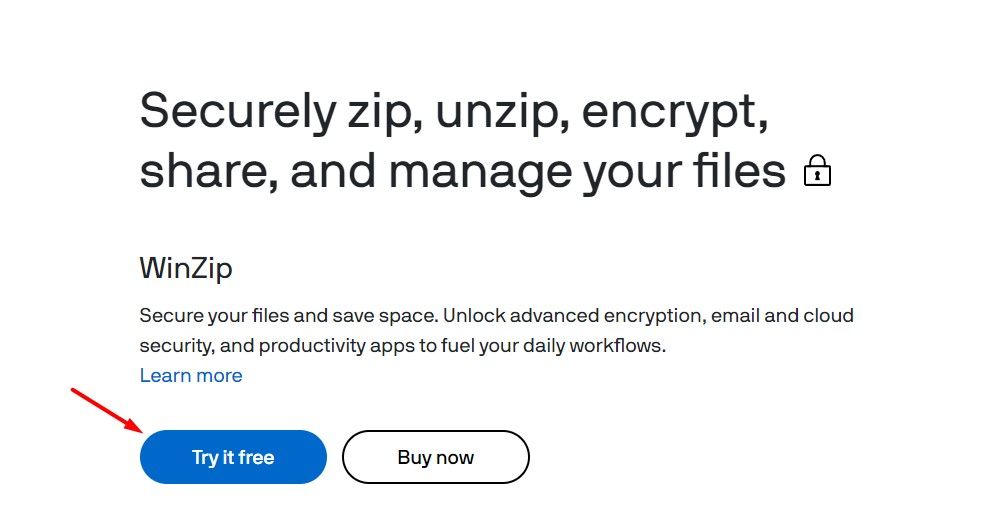
Once the download is complete, install it like you install any other software on your computer.
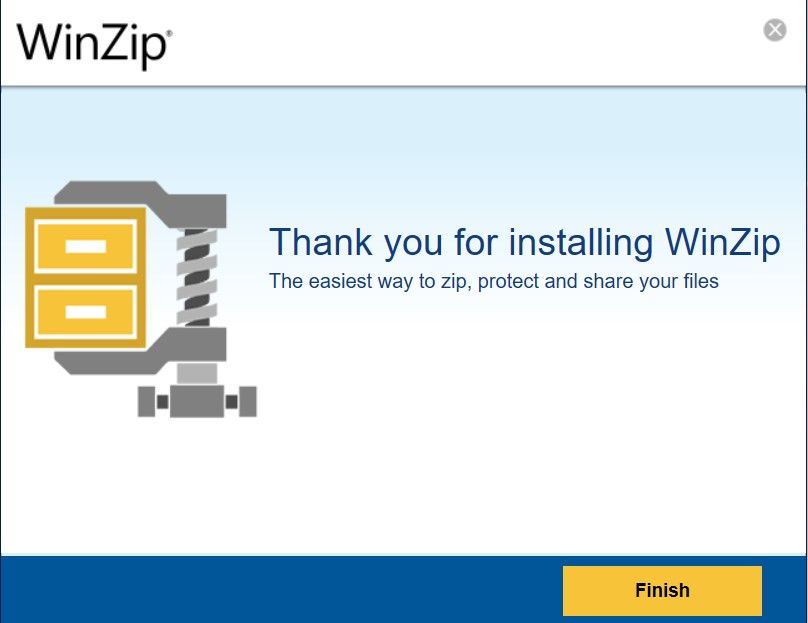
After the installation is complete, visit the WinZip Command-Line’s official website and download either a 32-bit or 64-bit file, depending on your system type .
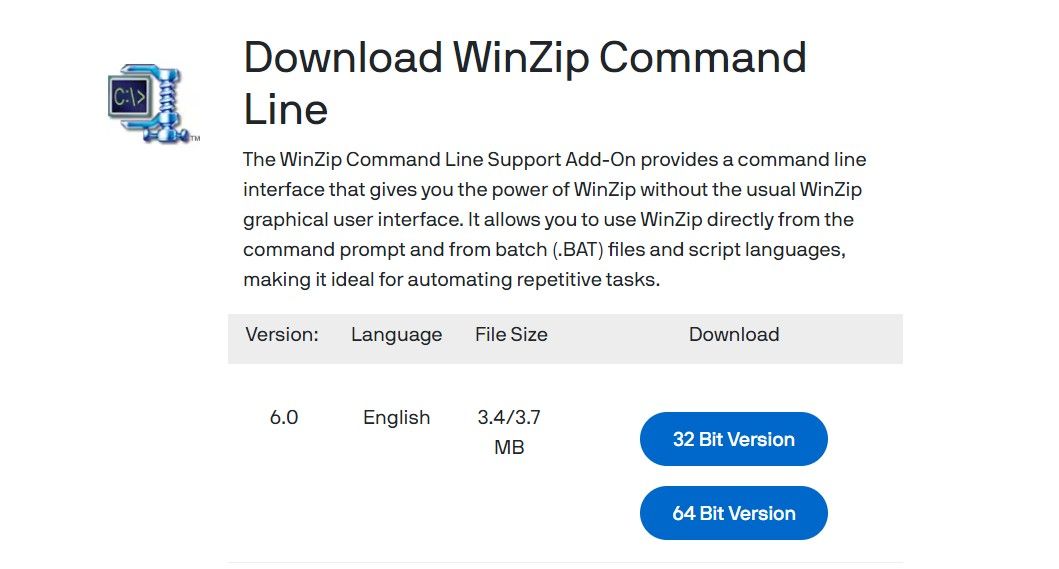
Install the downloaded file on your computer.
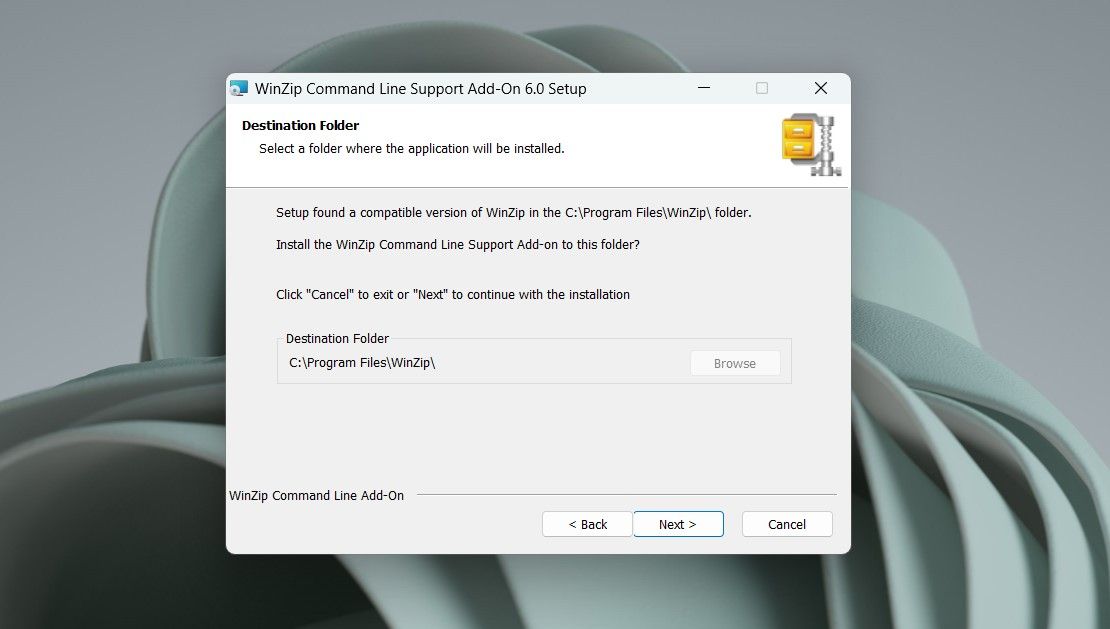
Right-click the corrupted ZIP file and choose “Copy As Path.”
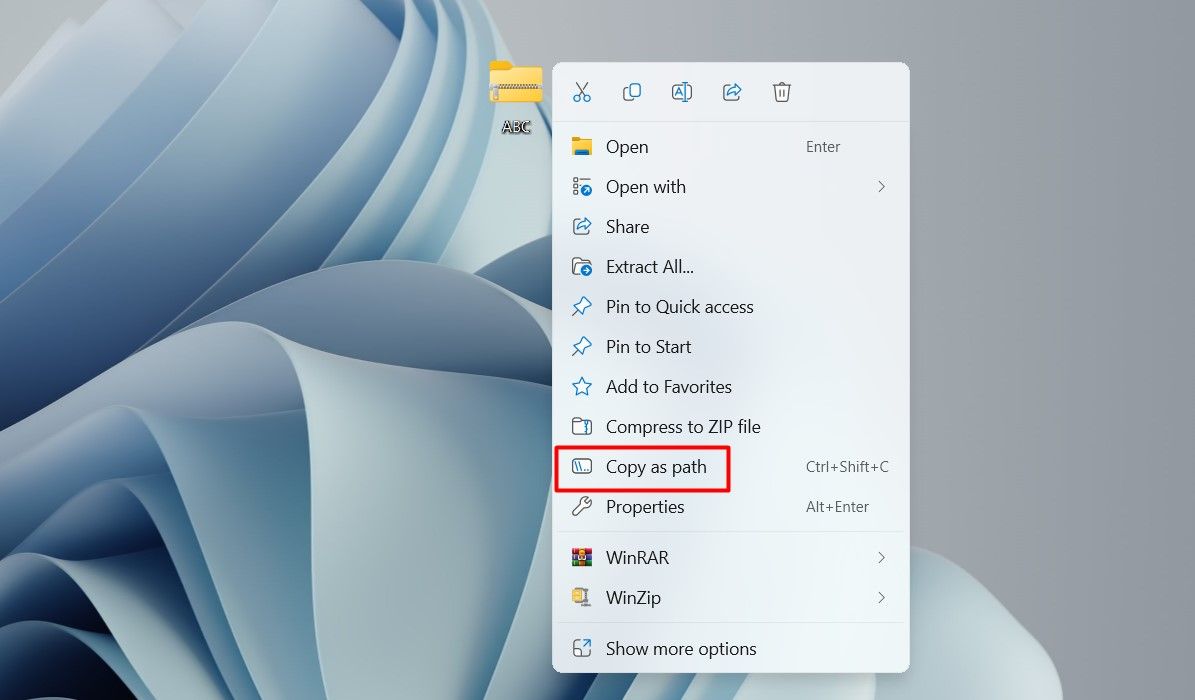
Open the Start menu, type “Command Prompt” in the search bar, and hit Enter.
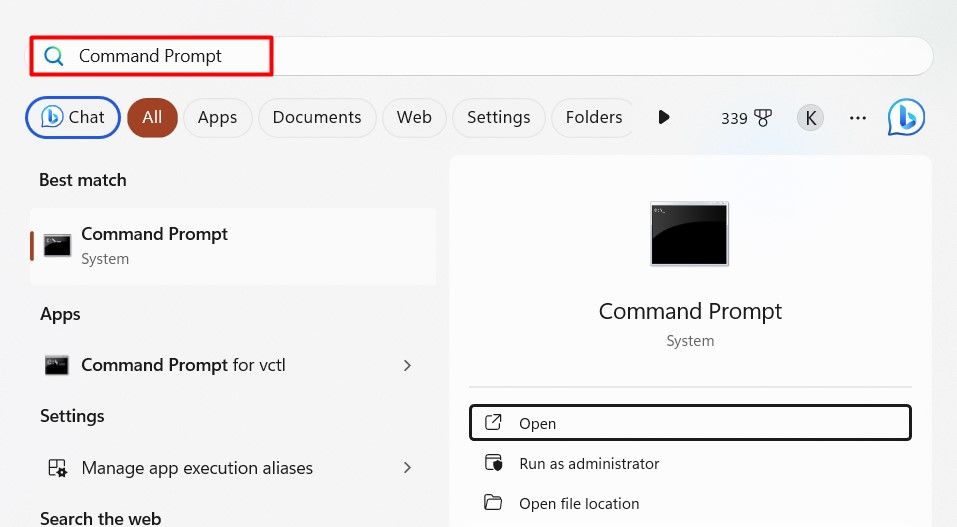
In the Command Prompt window, type cd, paste the copied path, and hit Enter. Make sure to remove the corrupted file name from the pasted path. For instance, if the copied path is “C:\Users\Username\Desktop\ABC.zip,” where “ABC.zip” is the corrupted ZIP file name, the command will look like:
`cd "C:\Users\Username\Desktop"`
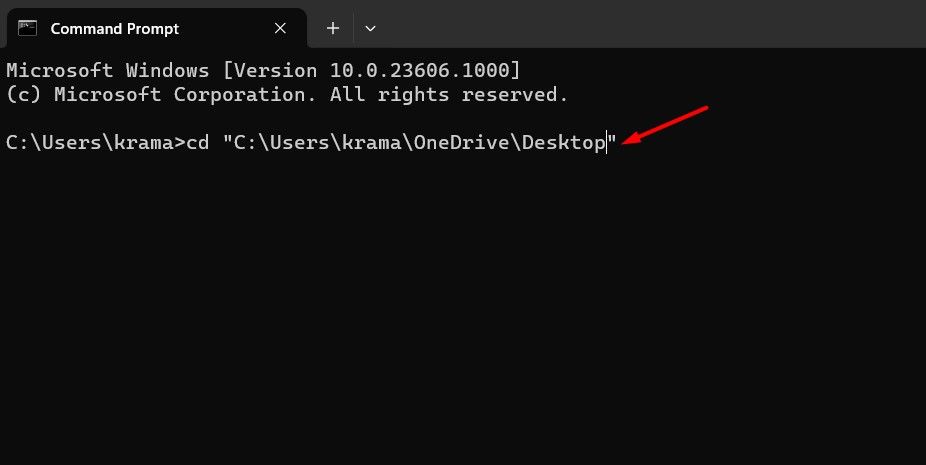
Type the following command and hit Enter. Make sure to replace “ABC.zip” with the actual filename of your corrupted ZIP:
`"C:\Program Files\WinZip\wzzip" -yf ABC.zip`
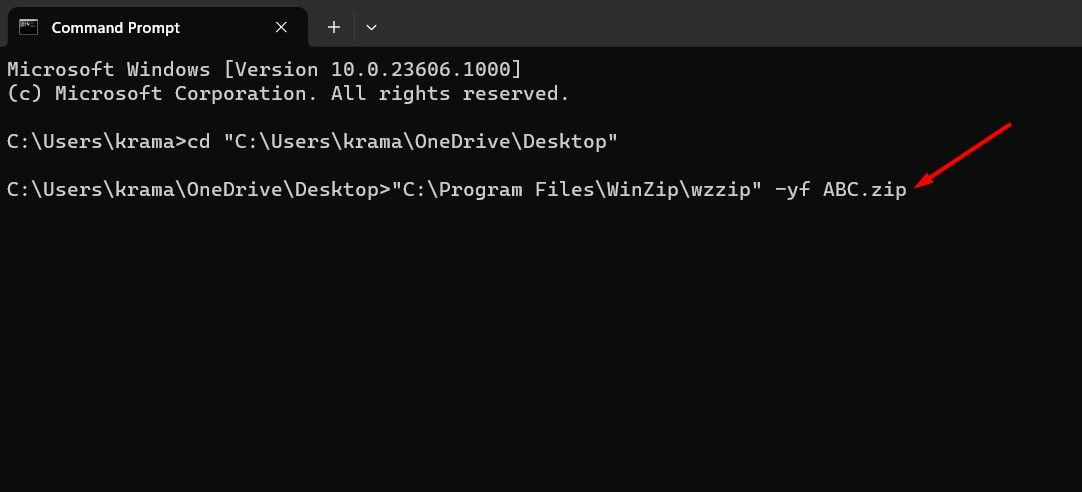
Press any key from your keyboard to continue.
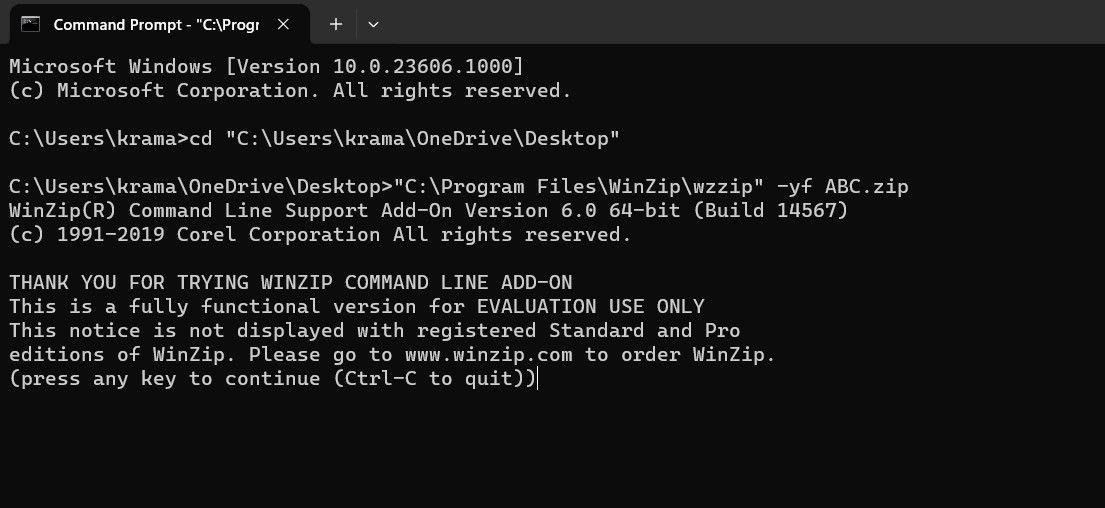
WinZip will start repairing the ZIP file. Once the repair process is complete, WinZip will create a separate, repaired ZIP file in the same location as the corrupted one.
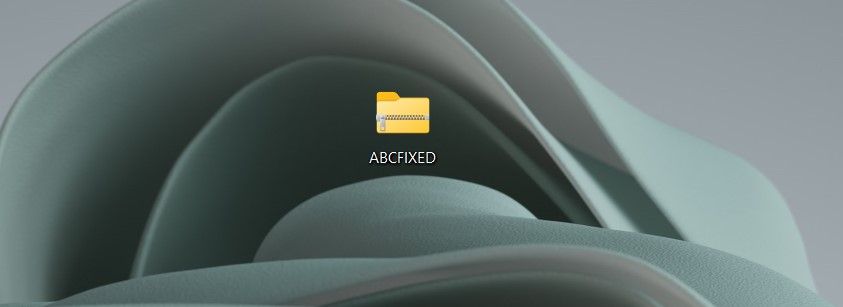
Try opening this new file. If the repaired file still doesn’t open, you can use WinRAR to repair the corrupted ZIP file.
Use WinRAR to Repair the ZIP File
WinRAR is another popular tool for managing archive files on Windows. It offers a built-in repair feature that can help you fix corrupted files. To use it, first, download and install WinRAR on your computer.
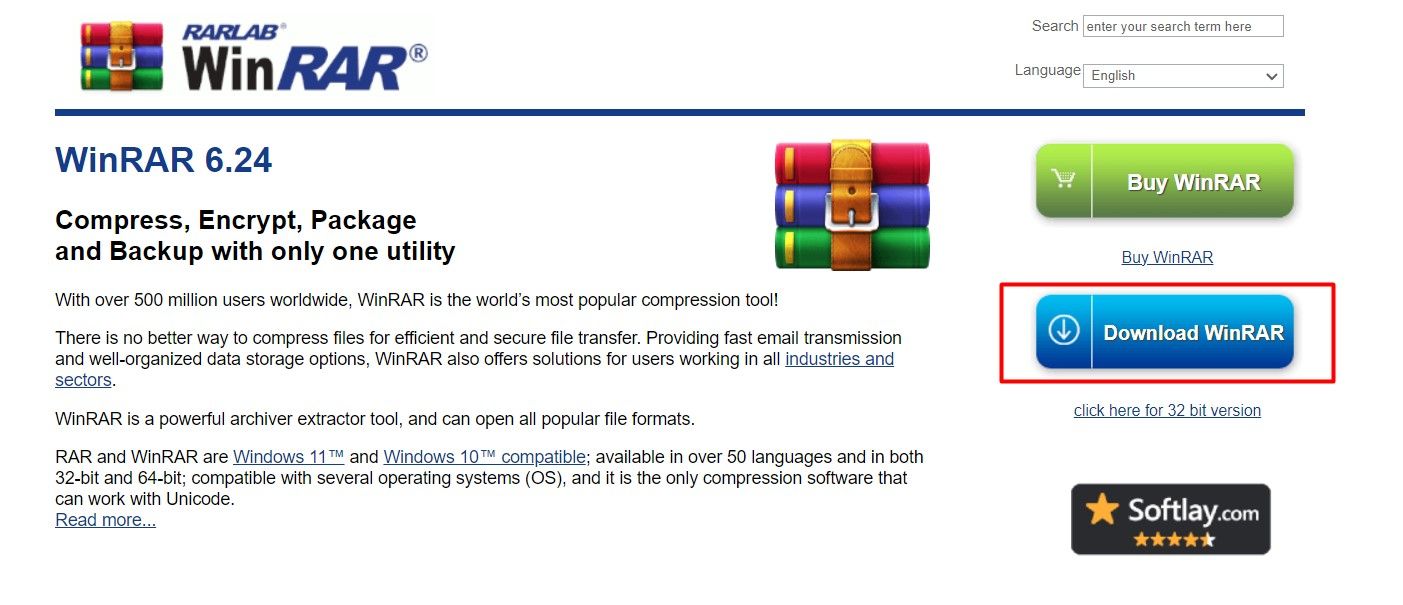
Open WinRAR, and use the “Up One Level” arrow to navigate to the location where the corrupted ZIP is located.
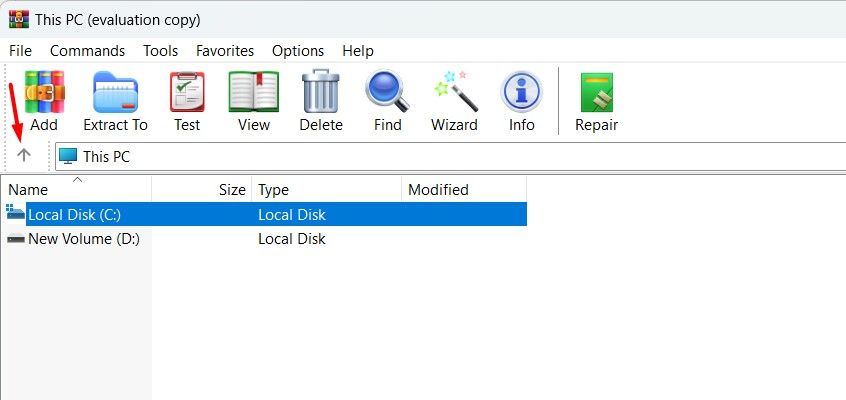
Select the corrupted ZIP file and click “Repair.”
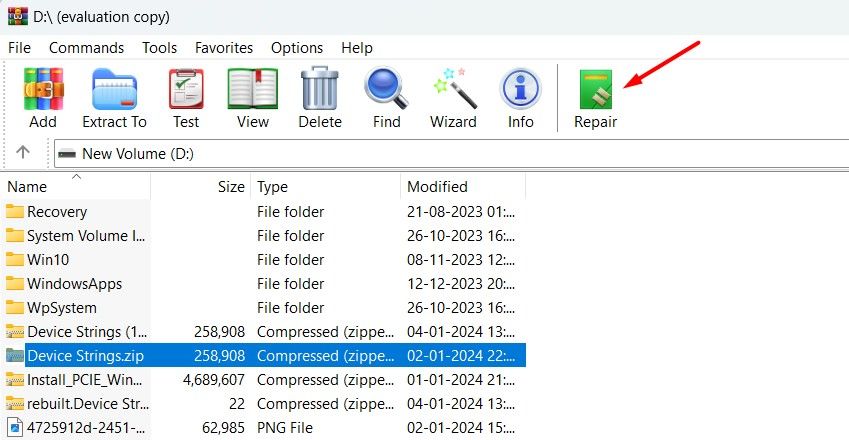
Select the location where you want to save the repaired ZIP file, choose the “Treat the Corrupt Archive as ZIP” option, and click “OK.”
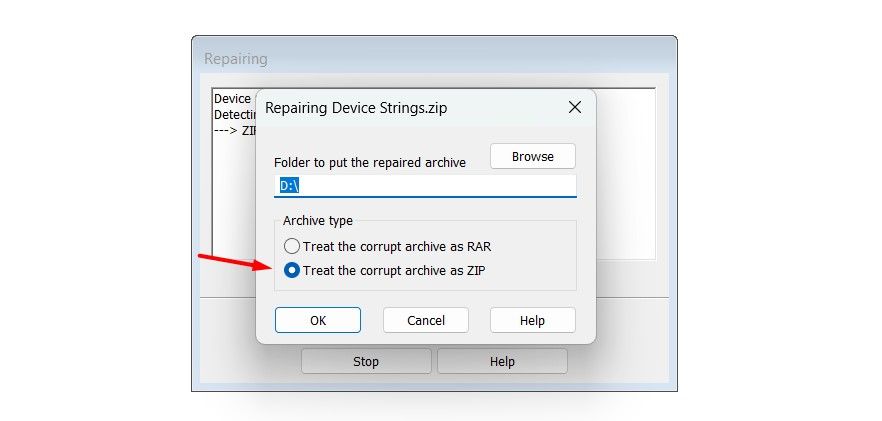
The repair process may take some time, depending on the file size and complexity. Once the repair is finished, you should be able to unzip the file without any issues.
Repairing the corrupt ZIP file on your computer was a breeze, wasn’t it? Now that it’s fixed, you can easily share it with others. Even better, you can password-protect the file to keep prying eyes out.
- Title: Windows 11 Troubleshooting: Fixing Broken ZIP Archives Step-by-Step
- Author: Jeffrey
- Created at : 2024-08-26 14:45:33
- Updated at : 2024-08-29 11:49:44
- Link: https://some-knowledge.techidaily.com/windows-11-troubleshooting-fixing-broken-zip-archives-step-by-step/
- License: This work is licensed under CC BY-NC-SA 4.0.